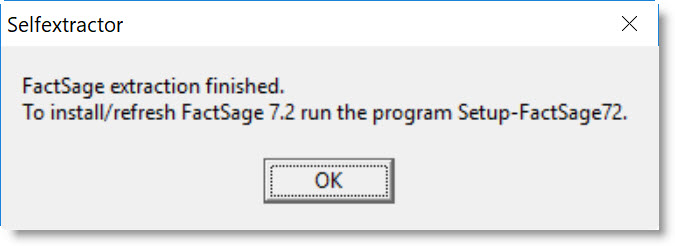Using the FactSage Download Service - CRCT you can download and install the Full FactSage 7.2 Package (2018) of software, databases and documentation. With the package you can upgrade/refresh FactSage 7.2 that is already installed on the computer or you can install a completely new FactSage 7.2 version.
Note : The installation program will only run if you are a CRCT Customer (e.g. FactSage Customer ID : 1 - 1000) with full maintenance and support.
Note : FactSage 7.2 is a major update to the FactSage package. In the installation/update package all the files (over 13,000) are refreshed or updated.
For details on the changes to the software, databases and documentation click on the link What's New in FactSage 7.2 or run FactSage 7.2 and click on 'General > What's New in FactSage 7.2 ...'.
IMPORTANT !
After installation you should periodically check the latest news about FactSage 7.2 where we immediately report any 'bugs' and other issues as they surface -
www.FactSage.com > 'FactSage 7.2 ~ News ~'
~ News ~
1. Download via the Internet
Please consult the screenshots at the bottom of this web page.2. ExtractClick on Download FactSage72 and enter your Customer ID (1 - 1000) and the download password (not Registration Key) that we have sent you.
Click on 'Submit' one time only. It will take several minutes to download the large file. For some sites the time it takes may be much longer so please be patient. Do NOT repeatly click on 'Submit' as this will restart the download operation and cost you time.
Download and save the file CD-FactSage72.exe (approx. size 290 MB) - save the file in a temporary or downloads folder or directory - do NOT save it in C:\FactSage or C:\FactSage72, etc.
'Firewalls' 'Webpage cannot be found':(If the website does not accept your Customer ID or password, email crct@polymtl.ca with the details that include your name, the name of your company or affiliation, and your FactSage Customer ID.)
For certain installations it may not be possible to download the file - for example after entering your ID and password you may get an error message such as "webpage cannot be found or displayed". This could be because the security settings on your computer or your institution 'Firewalls' are blocking the transfer of the '.exe' file or the file is too large to download. Check with your IT group.One simple way to resolve this problem is to download the file to a site that is not so protective. For example, if you have private (home) access to the Internet you could download the file to your home computer and then copy the .exe file to a flash memory stick. In this case your IT group may then wish to check out the .exe file before you process it.
CD-FactSage72.exe is a self-extractor that creates the setup files for the FactSage installation.Run CD-FactSage72.exe and enter the name of a temporary destination folder where the extracted files are to be stored. For example C:\Temp - do NOT extract into C:\FactSage or C:\FactSage72, etc. If the folder does not exist it will be created automatically. Press Install to start the extraction.
This will create the following folder and files
\CD-FactSage72\...and the sub-folders
Setup-FactSage72.exe, ShowMe.htm, ReadMe.htm, Config.dat, Configs.dll, Configs.txt ... etc.
\CD-FactSage72\Images\ ...
\CD-FactSage72\FactMore\ ...
3. Config.dat
In the folder \CD-FactSage72\ there should be 3 Config type files - Config.dat, Configs.dll, Configs.txt.If the file Config.dat is missing you will be requested to enter your FactSage Customer ID and Registration Key.
4. Install Full FactSage 7.2 Package
You may wish to copy \CD-FactSage72\ and its contents to a memory stick or burn a CD.Open ReadMe.htm for general information on the FactSage 7.2 Package.
Open ShowMe.htm for details with screenshots on how to update/install the Full FactSage 7.2 Package.
Run Setup-FactSage72.exe to start the FactSage Setup Wizard.
5. Problems? Errors?
'Setup - You must enter a valid registration key.'Consult 3. Config.dat'Runtime Error' 'Cannot import dll:configs.dll' 'Access violation at address ...'Follow the instructions and create the same list of files you see in the screenshots below. Only after extracting all the files can you then can run the setup program.'Error opening registry key'Make sure you run the setup program as an Administrator.If you experience problems and require assistance, email crct@polymtl.ca with the details that include your name, the name of your company or affiliation, and your Customer ID.
|
Screenshots
Depending upon your installation the download and extraction process on your computer may be quite different from these screenshots but the principles are the same. |
|
Enter your Customer ID (1 - 1000) and the download password (not Registration Key) that we have sent you.
Click on 'Submit' one time only.
It may take take a long time to download the large file (several minutes or more) . Do NOT repeatly click on 'Submit' as this will restart the download operation and cost you time. You may get an error message such as 'webpage cannot be found'. This could be due to the security settings on your computer are blocking the transfer because it is ".exe" file or because it is too large to download. |
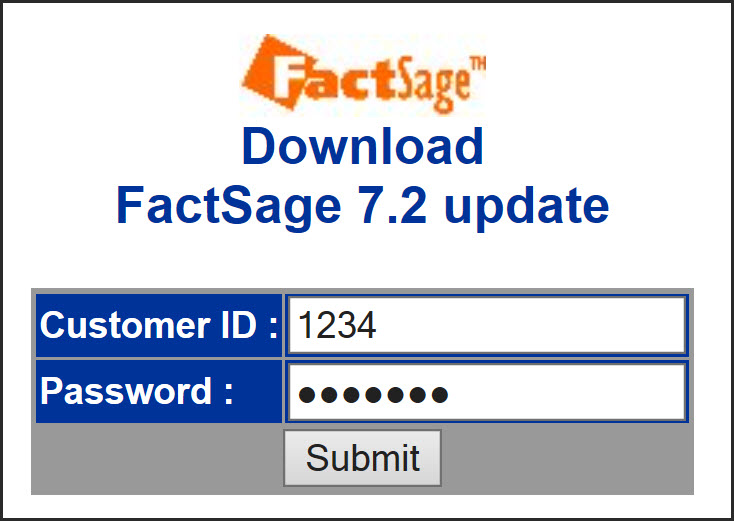 |
|
Download CD-FactSage72.exe (approx. size 290 MB) Do NOT save it in C:\FactSage or C:\FactSage72, etc.
|
|
After downloading the file run CD-FactSage72.exe and enter the name of a temporary destination folder where the extracted files are to be stored.
For example C:\Temp Press Install to start the extraction. |
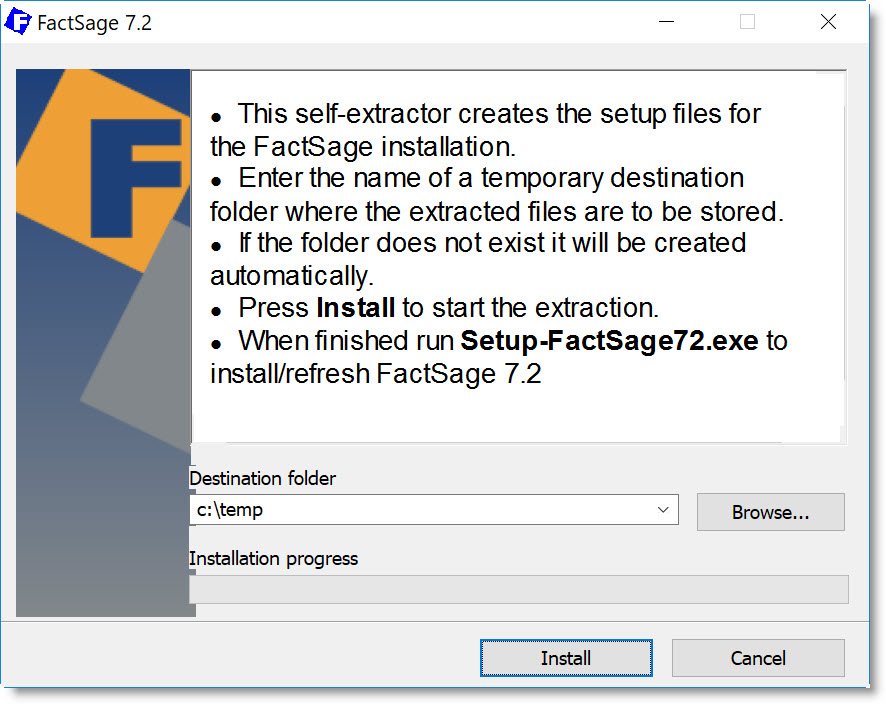 |
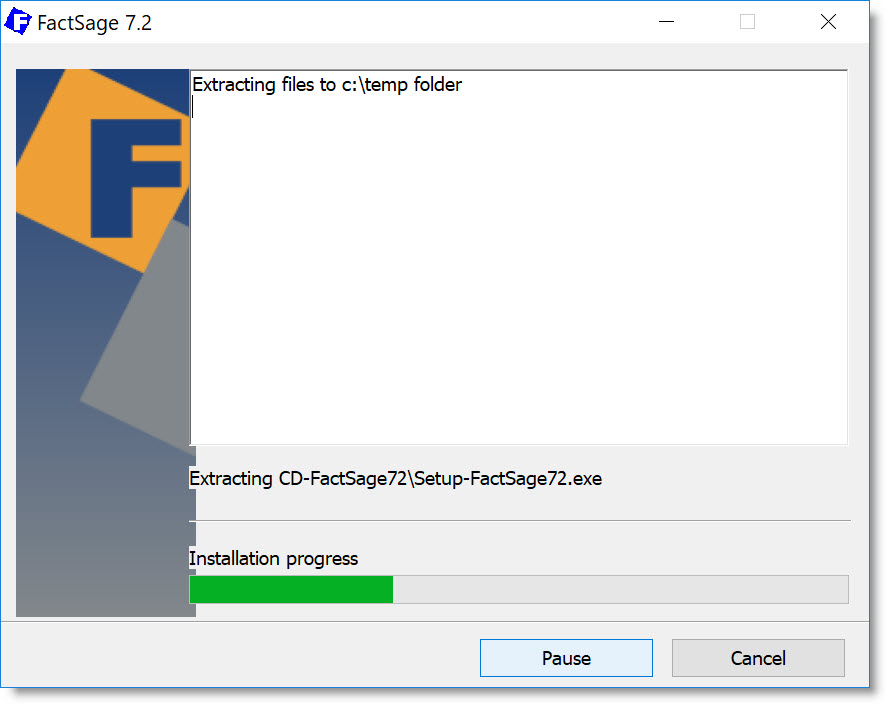 |
When finished you will get the message to run the setup program.
|
|
The extraction process automatically creates the folder \CD-FactSage72\ and its files Setup-FactSage72.exe, ShowMe.htm, ReadMe.htm, ...etc. The size of your files will be different from what is shown here. Here the file Config.dat is missing - refer to the instructions above. Open ShowMe.htm for details with screenshots on how to update/install the Full FactSage 7.2 Package. To install FactSage 7.2 run Setup-FactSage72.exe. |
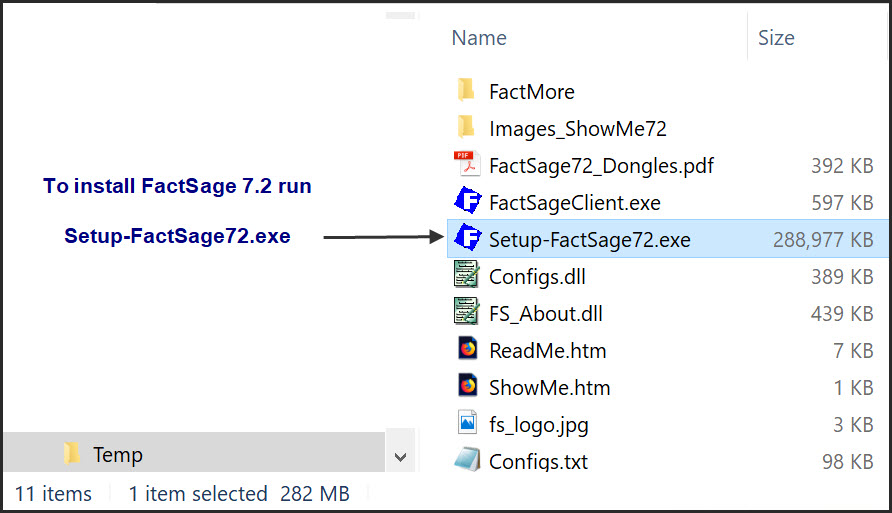 |