FactSage is a fully integrated database computing system in chemical thermodynamics and consists of a variety of information, database, calculation and manipulation modules that access various pure substances and solution databases. It is installed at hundreds of industrial, governmental and academic sites around the world.
FactSage is employed in materials science, pyrometallurgy, hydrometallurgy, electrometallurgy, corrosion, glass technology, combustion, ceramics, geology, etc. It is used internationally in graduate and undergraduate teaching and research. For details on the latest version FactSage 8.4 visit www.FactSage.com
The FactSage Workshop 8.4 Package of software, databases and documentation
contains over 17,000 files and runs under Windows.
After downloading the FactSage Workshop 8.4 Package you must install the program in the folder
c:\FactSageWS.
It is NOT permitted to install the package in any other folder
(e.g. "Program Files", etc.) or on the network server.
It is NOT permitted to update/refresh an existing FactSageWS installation.
Each time you run FactSageWS the program accesses www.factsage.com in order to validate the package.
FactSageWS will then remain open for up to 8 hours.
The laptop may then be moved into a class room where there is no access to the internet and
you can continue running FactSageWS as long as you do not close (quit) it.
Note: there are no uploads - that is, no files are copied from your computer.
FactSageWS expires after several days.
The expiration date is posted in the main menu.
When you first run CD-FactSageWS84*.exe you may be blocked by Windows Defender or other antivirus software.
Make sure you are running CD-FactSageWS84*.exe that was downloaded above (1. Download FactSage Workshop 8.4 Package).
To continue click More info and then click Run anyway.
For example C:\Temp
Press Install to start the extraction.
Click on 'Yes' and use the default settings.
This will install FactSage Workshop 8.4 in the folder c:\FactSageWS
If a previous version already exists in c:\FactSageWS you must first delete the folder
- you can not update/refresh any FactSageWS that is currently installed on the computer.
When finished click on the FactSage Workshop icon (or open c:\FactSageWS\FactSage.exe)
to run FactSage Workshop 8.4.
FactSageWS - Summary
FactSage Workshop 8.4 (FactSageWS) is a free version of FactSage 8.4 with some restrictions
on the FactSage 8.4 Apps and Databases.
Complete details on FactSage 8.4 are given at
www.FactSage.com
- Minimum System Requirements: Equivalent to the minimum system requirements for running Microsoft Windows 10 operating system.
- Recommended System Requirements: Operating System: Microsoft Windows 10 or above; CPU: Intel Core i7 2.8 GHz (or an equivalent AMD processor) or better: RAM: 16 GB or more: Storage: 7200 RPM or better HDD or SSD.
FactSageWS - Restrictions
FactSageWS
gives you free access to all the FactSage 8.4 Apps and most of the Databases
but with certain restrictions as follows.
How to install FactSage Workshop 8.4 on your computer
In order to install FactSage Workshop 8.4 on your computer you must perform 3 tasks:
- download and save the file CD-FactSageWS84*.exe (approx. size 425 MB)
- run CD-FactSageWS84*.exe and extract the setup files
- run Setup-FactSageWS.exe and install the program in C:\FactSageWS
CD-FactSageWS84*.exe is a self-extractor that creates the setup files for the FactSage installation.
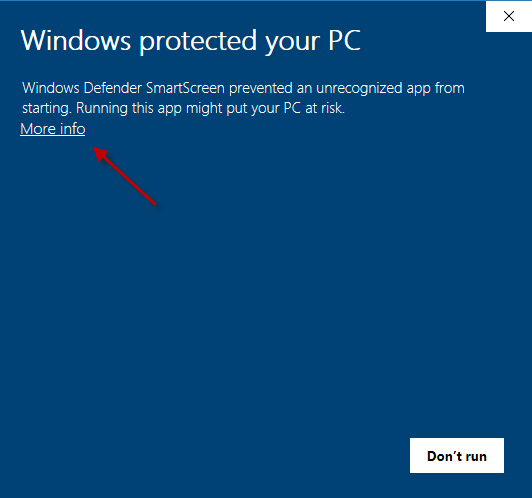
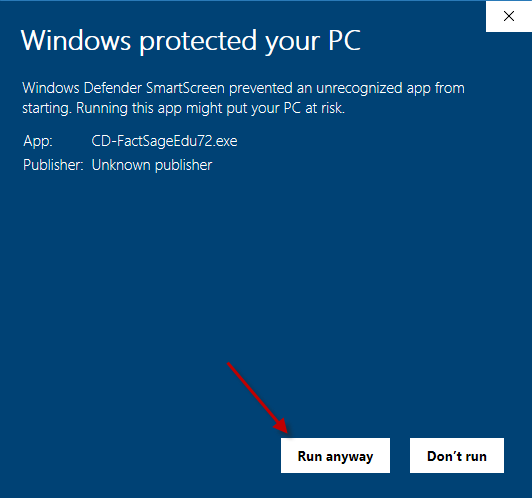
Run CD-FactSageWS84*.exe and enter the name of a temporary destination folder where the extracted files
are to be stored.
- do NOT extract into C:\FactSage, C:\FactSageWS or C:\FactSage84, etc.
If the temporary folder does not exist it will be created automatically.
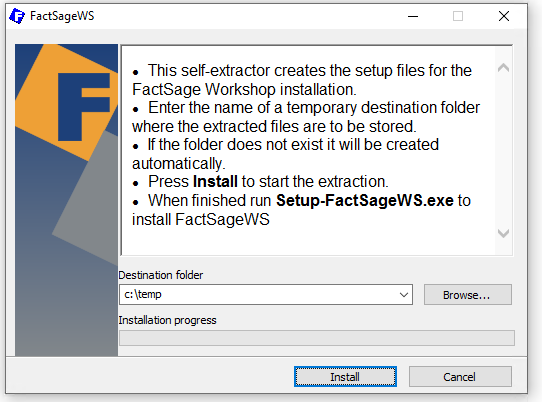
This will create the following folder and files
\CD-FactSageWS84\...
and the sub-folders
Setup-FactSage.exe, ShowMe.htm, ReadMe.htm, Config.dat, Configs.dll, Configs.txt ... etc.
\CD-FactSageWS84\FactMore
\CD-FactSageWS84\Images_FactSageWS
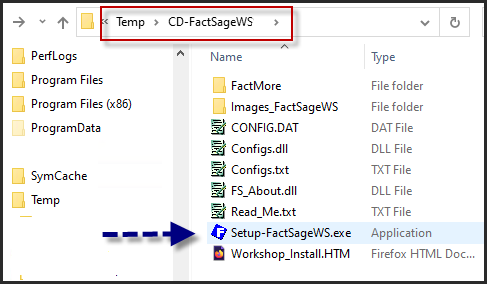
3. Install FactSage Workshop 8.4
Run Setup-FactSageWS.exe to start the FactSage Workshop Setup Wizard.
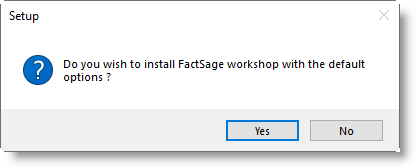
|
or alternately open FactSage.exe located in the folder c:\FactSageWS Your computer must be connected to the Internet. When you first run FactSage the program accesses www.factsage.com in order to validate the package. This validation process is repeated periodically.
|
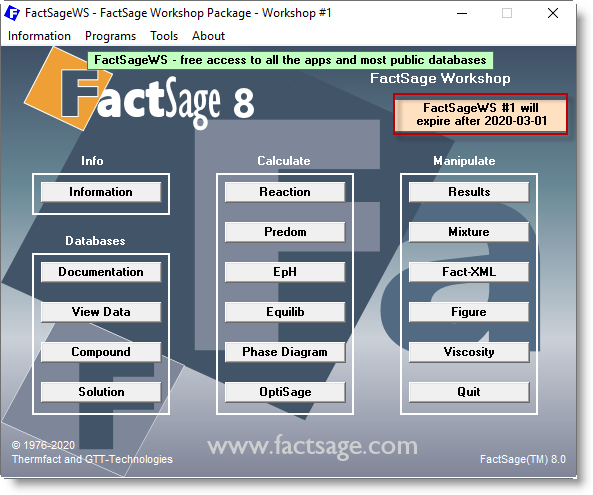 |
The validation process checks the workshop activation and expiration dates.
1. Activation date
If FactSageWS is run prior to the workshop you will get limited access to FactSage. Only the Information and Documentation apps will be accessible. In such a case the activation date is posted on the right near the top of the main menu.
2. Workshop dates
During the workshop all the FactSage apps will be accessible. In such a case the expiration date is posted in the main menu as shown in the screenshot.
3. Expiration date
When FactSageWS has passed its expiration date then FactSage will be deactivated. It will be no longer be possible to run FactSageWS.
You can display the latest FactSage 8.4 news
- in the FactSage Main Menu click
Alternatively visit www.FactSage.com > 'FactSage 8.4 ~ News ~'
FactSage 8.4 - News
'Information > FactSage 8.4 ~ News ~ from www.FactSage.com ...'
~ News ~