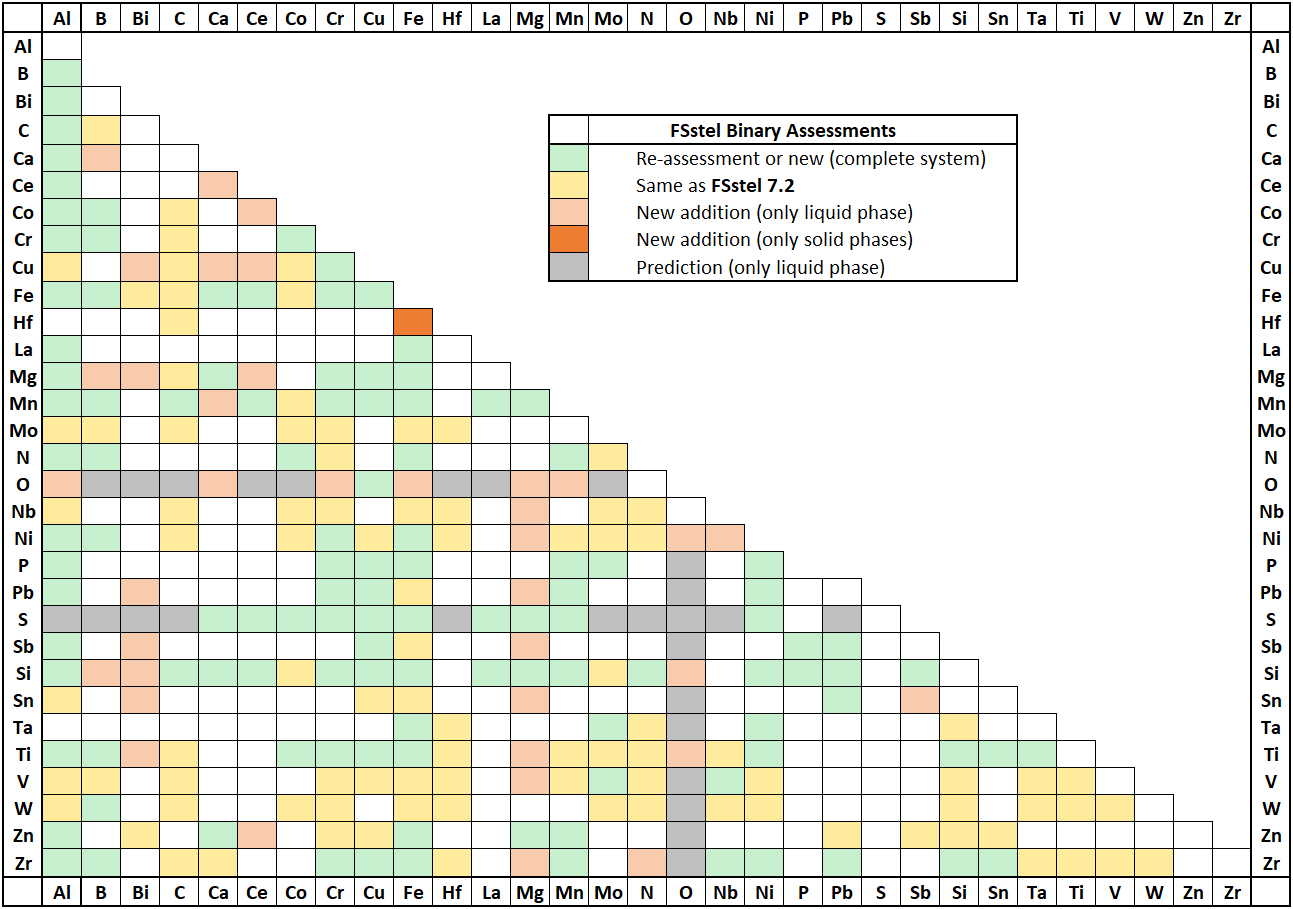1. General:
|
Important! After installation you should periodically check the latest news about FactSage 7.3 where we immediately report any 'bugs' and other issues as they surface -
In FactSage 7.3 it is now possible to display this latest news
- in the FactSage Main Menu click Alternatively visit www.FactSage.com > 'FactSage 7.3 ~ News ~' |
FactSage 7.3 ~ News ~ |
The 'bugs' and other issues highlighted in the previous 'FactSage 7.2 ~ News ~' have been resolved.
FactSage dongle status
- When a valid HASP dongle is attached to a USB port on the computer you are able to run a standalone version
of FactSage.
If FactSage issues an error message about a 'missing or invalid FactSage HASP security key'
it goes into the FactSage SetUp mode with a green screen.
There are several factors that can cause this to happen.
The 'FactSage dongle status' Window shown here is for an installation where a valid FactSage dongle
is attached and everything is in order (i.e. 1 - 5. All OK).
When running FactSage 7.2 under Korean Windows there was error message "Korean Windows - Error re: ...\FACTDATA\FS50soln.sdc"
followed by a complete crash of the program.
In FactSage 7.3 the problem has been resolved and this message no longer appears.
You can update/refresh a FactSage Standalone computer or a Network
Server. In the case of a network installation it is
only necessary to update/refresh the Network Server.
Do not update a FactSage 6.4 installation -
in this case select 'New FactSage installation' and install FactSage 7.3 in a new folder.
If your computer has access to the Internet you can use FactSage 7.3 to download and update various
FactSage files from www.factsage.com.
Help ...
For the updating to succeed the following conditions must be satisfied:
- your computer has access to www.factsage.com
When necessary an 'Updates are ready.' message is posted in the FactSage Main Menu Window.
The total number of stored phase diagrams has been increased by over 700.
Limited data species are solid and liquid compound and aqueous species that have limited data at 25oC - for example the Gibbs energy of formation at 298.15 K is known but not the Cp and enthalpy data.
The limited data species are not retrieved when scanning the databases in Predom, EhpH, Equilib and Phase Diagram calculations
because they cannot be used at temperatures other than 25oC.
In most cases the species are unimportant anyway.
However the limited data species are accessible to View Data and Reaction.
In FactSage 7.3 the restrictions are now clearly indicated.
In View Data (and Reaction - not shown here) all the phases of Zn(OH)2 are accessible but the phases with
limited data are only accessible at 298.15K.
There may be references for the compound that do not appear in the Refs. column.
All compound and phase reference numbers are now listed at the top.
The actual reference citations can be displayed by clicking the Refs. tab.
The screenshot on the right shows all references associated with SiO2 taken from the FactPS compound database.
This option is mainly applicable to the FACT (FT) databases where there are extensive lists of references.
The screenshots show how to list the reference numbers stored in the FactPS compound database.
However there may be 'comments' associated with each compound.
Such comments can now be displayed by clicking the Refs. tab.
The screenshot shows the comments associated with Co taken from the SGPS compound database.
In FactSage 7.0 the solution file structures were reformatted to a new solution database format.
The old solution files (*.dat, *.sdb, *.sda) were replaced by two new files :
The new structure has worked well in FactSage 7.2 and requires no fixes.
The new kg and tonne units of Quantity (formerly referred to as Amount or Mass)
have been added to Equilib.
Equilib (and Phase Diagram) engage the ChemApp Gibbs energy minimizer which is programmed in FORTRAN.
In FactSage 7.2 we changed to the Intel(R) Visual Fortran Compiler 17
which produces optimized code that is more compact and runs significantly faster.
This migration has proved to be very successful. The compiler and optimization settings in FactSage 7.3 remain the same.
The maximum number of selected species is now 5000 (was 3000 in FactSage 7.2)
and the maximum number of selected product solutions is now 200 (was 150 in FactSage 7.2).
- refer to Phase Diagram.
Back diffusion is now permitted as an option with Scheil-Gulliver Cooling in Equilib.
In Scheil-Gulliver cooling with back diffusion, specified elements are permitted to equilibrate between phases during cooling.
Other elements, once precipitated, remain in their solid phases and are removed from the mass balance as in regular Scheil cooling.
After each incremental temperature decrease, Equilib permits exchange of only the specified diffusing elements among phases until
their chemical potentials are the same in all phases. Input is exactly as in regular Scheil cooling except that the diffusing elements are specified.
Output is similar to regular Scheil cooling.
For details consult 'Slide Show > Equilib - Advanced Features '
and refer to slides 1.2, 13.1, 13.3.6, 13.3.7.
In the Final Conditions frame:
The Results Window shows the product equilibria for <A> = 0.65 (page 2/3)
where calculated adiabatic temperature is 2784.71oC
At the bottom is displayed:
Final conditions: <A> = 0.6 0.7 0.05, P(atm) = 1, Delta H(J) = 0
- this additional line is new in FactSage 7.3.
Generally the Final Conditions are set in the Equilib Menu Window as shown above.
In FactSage 7.3 it is also possible to set the Final Conditions
in the Equilib Results Window.
Here the values of Final Conditions <A> are changed from
When done click 'Calculate >>'.
The Equilib Results Window displays the output for the 11 calculations.
Here the equilibrium is for <A> = 0.66 (page 7/11)
where the adiabatic temperature is 2783.15oC.
Notes:
There are no warning messages for illogical entries.
For example, specifying negative temperatures or pressures will simply lead to aborted results.
The result is clearly incorrect but it may not be so evident since the volume values are buried within the output.
In FactSage 7.3 you now receive a Warning! and the negative volumes are displayed in red.
The following options are not new in FactSage 7.3 but they have been poorly documented.
Many users are unaware of the options that are available.
To load the example click
'File > Directories > Equilib Slide Show I ...> Slide 14-1 - Non-ideal solution ...'.
The Reactants are:
The Products are:
The Final Conditions are
There will be 11 calculations.
The Output frame is displayed by clicking
The Type of Output display shows various options.
Option Open Text Spreadsheet is selected
Click Spreadsheet setup ...
1. Select the number of Property columns (for example 2)
2. Point to a column (for example column 2) and mouse-right-click to activate the System Properties menu
3. Select a system property (for example T(C))
Repeat for each column.
These are selected in an analogous manner - for example column 1 is Wt%.
When finished click 'Species' for the Spreadsheet - Equilib.
Spreadsheet - Equilib - Case I
Here 3 species (C Mn S) in FeLQ have been selected by clicking on the '+' column.
The resulting Equilib Results spreadsheet displays the Page, T(C) and WT% for each species.
Spreadsheet - Equilib - Case II
Here the same 3 species in FeLQ have been selected but different properties have been assigned by mouse-right-clicking on the '+' column.
The resulting Equilib Results spreadsheet displays the Page, T(C) and WT% for C,
grams and activity of Mn, and mole and grams of S.
Notepad++ is a text editor and source code editor for use with Microsoft Windows.
It is very popular and can be freely downloaded from
https://notepad-plus-plus.org/.
The following images show the same partial listing of the macro EquiEx_List_Thermo_Functions.mac taken from the Macros folder.
On the left is the normal display typical of any text editor.
On the right is the enhanced display in NotePad++ using the FactSageMacros user defined language (FactSageMacros.xml)
that has been imported into NotePad++ from the Macros folder.
SET PAGE 'value' // Access page 'value' after multiple pages of results have been calculated.
There is a new macro file EquiEx_Set_Page.mac that shows how to access each page after multiple pages of results have been calculated.
The macro includes:
The slide show has been updated.
The slides which have been either modified or added are
13.5, 15.1, 19.1 (bibliographic references inserted),
19.38 and 19.39 (to show how to re-plot aqueous diagrams in Eh-pH coordinates)
and Appendix 4.4 which was supposed to be included in FactSage 7.2 but was not.
The maximum number of selected species is now 5000 (was 3000 in FactSage 7.2)
and the maximum number of selected product solutions is now 200 (was 150 in FactSage 7.2).
There are four 2-phase immiscibility [I] and two 3-phase immiscibility [J] selections for a total of 14 solution phases with 28 species.
In FactSage 7.3 it is possible to change all 3-phase immiscibility [J] to 2-phase immiscibility [I] selections by clicking Select as shown.
In addition you can to change all 2-phase immiscibility [I] to single phase [+] selections.
The result (not shown here) is 6 single phases [+] with 12 species.
In temperature versus composition phase diagrams a new option for phase diagram transitions has been added to the phase equilibrium mode.
The figure below is the classical T(K) vs X(Sn) binary phase diagram for Cu-Sn using data from FTlite.
After selecting the phase equilibrium mode
In the above example the Show Results Window posts all the calculated transitions at X(Sn) = 0.3.
For example, the results at page 7 correspond to the liquidus temperature and composition (984.4 K, X(Sn) = 0.3) .
During the calculation the Status Window appears and displays information on the Stable Phases.
Sometimes this happens before the diagram has been completely calculated.
Uncheck the 'status' check box (see 'Phase Diagram > Menu Window > Parameters') if you want to hide the Status Window until after the calculation is finished.
This is shown in the screenshots for the calculated Mn-Si binary phase diagram with data taken from FTlite,
The Phase Diagram Manipulate and Refresh Window was first introduced in FactSage 7.2.
For complete details click Phase Diagram Manipulate and Refresh Window.
The screenshot shows how to activate the Manipulate and Refresh Window via the Parameters Window
('Phase Diagram > Menu Window > Parameters')
The Phase Diagram Manipulate and Refresh Window is a popular application that offers a variety of editing and plotting options
depending upon the type of calculated phase diagram.
It is displayed right after the phase diagram has been calculated.
The Window offers 4 categories for manipulating the calculated phase diagram:
When loading a previously stored system, you can show the figure calculated last time.
The program displays the calculated phase diagram including any labels that have been added manually.
These labels are now stored in memory.
If you return to the Menu Window, make changes to the phase selections, axes limits, etc. and recalculate the diagram,
the new figure will not have any labels.
By clicking labels - old the labels that were stored in memory are posted.
Min. and max. are new in FactSage 7.3.
These text boxes mean that you are no longer obliged to always the plot the (time-consuming) iso-Eh and iso-pH lines.
These lines can simply be added afterwards whenever needed.
GTT-Technologies have developed a new utility in FactSage 7.3 for those users who have
TDB files that conform to the Thermo-Calc Database (TDB) Format.
You are able to convert most private TDB files into FactSage format.
You must not convert any commercial database that is protected by copyright.
The TDB file must be stored in the folder \TDB (typically c:\FactSage\TDB).
The converted TDB file may produce both compound data and solution data.
In FactSage such data are stored in separate files.
1. Click 'File > TDB files > Convert TDB to FactSage format ...'
and open the TDB file you wish to convert, for example FeSO.TDB.
2. You are requested to enter a four-character alphanumeric nickname, for example FESO (SUL1, 9598 etc.).
This will identify the resulting FactSage databases:
3. After conversion you are presented with the status of the new compound and solution databases.
You should review the conversion process by clicking 'View Messages' to check for necessary changes and error messages
both for failed and successful conversions.
4.
After a successful conversion you can enter one line of description for each database.
The description will appear in the FactSage programs as 'info' or a 'tip' for that particular database.
The new databases will be stored in the \TDB folder.
In order to include the new databases in FactSage calculations you must first add them to the 'List of Databases'.
Click on the 'Data Search' menu bar to open the 'Data Search Window'.
To add a database to the List click 'Add/Remove .. > ADD ..' and follow the instructions.
When finished the resulting database checkbox and four-character database name will appear under 'Private Databases'.
The color red denotes the databases were created by converting (or translating) a TDB (or ChemSage) file.
In the 'Data Search Window' click on the database checkbox in order to include or exclude that database in the data search.
You can move or copy the databases to a new location (folder) on your computer or any other computer with the same FactSage user ID. In such a case you only need to copy the 3 files - *base.cdb, *soln.sln and *soln.fdb (note: the solution database has 2 files). No other files are required (i.e. no need to copy *base.iw0, *base.iw1, *soln.bdx, *soln.iw0, *soln.iw1).
It is primarily designed for thermodynamic and phase equilibrium calculations involving
Al alloys and Mg alloys.
Calculations involving Ti alloys and Li-Na-K-Mg-Ca-Sr-Ba mixtures
can also be performed but not to the extent as for Al- and Mg-alloys.
The database is intended to allow calculations over all ranges of composition,
although the assessed data are often most reliable for light metal rich composition ranges (Al-rich and Mg-rich compositions).
The database can be used for Al alloys in the commercial series 1000, 2000, 3000, 4000, 5000, 6000 and 7000, and for a wide range cast alloys.
The table gives the list of optimized binary subsystems with the red, blue
and green elements given above.
The database is generally valid for the temperature range of approximately room temperature to 2200oC,
although for some alloys containing high melting point metals the data are reliable to still higher temperatures.
A total of 855 binary systems (was 781 in 7.2) have been evaluated,
for most of them over the entire range of composition and for all stable phases.
A matrix of assessed binary systems is given in the spreadsheet shown here for the major and minor alloying elements of Al- and Mg-alloys.
Several dozens of ternary systems have been assessed, and important quaternary systems have also been evaluated.
FTlite 7.3 contains 256 solution phases (was 200 in 7.2) and 1703 pure compounds (was 1400 in 7.2)
with 2104 stoichiometric phases including allotropic forms.
Extensive and detailed Tables listing the important solutions for calculations involving Al alloys, for solutions in Mg-alloys,
and a detailed list of all solutions are given in the documentation (78 pages total!)
Mn2O3 has been added to the CaO-MgO-Al2O3-SiO2-FeO-Fe2O3-MnO system based on several optimized binary and ternary subsystems. MnO-B2O3 has also been optimized. In particular Mn3+ is added to the slag and spinel phases. 18 new stoichiometric compounds have been added to the database.
The most important binary and ternary K2O-containing systems have been optimized to add K2O to the Na2O-CaO-MgO-Al2O3-SiO2 system. 22 new stoichiometric compounds have been added to the database and a few more have been revised.
F is added to the general slag phase. Liquid oxide components can be combined now with both fluorides and sulfides. The database is most accurate when the major slag components are CaO, MgO, Na2O, Al2O3 and SiO2. The distributions of Fe and Cr between liquid metal and oxyfluoride slag are also well reproduced. Normally, the total amount of fluorides and sulfides in the slag should be kept below 50%, even though for certain subsystems the composition can extend to pure fluorides and sulfides.
The new FTsalt 7.3 database has been completely restructured, resulting in a more accurate description for many of the solid solutions.
Elements Ba+Sr+Ce+Nd+Pr+Sm+Y have been removed from the old database and H+Hg+W have been added.
The elements removed were not commonly found in Cu alloys, whereas the ones added are more important for Cu alloys and their treatments.
The new FScopp 7.3 database now contains 40 elements:
In the old database there were 37 fully assessed binary systems and 134 partially assessed binary systems for a total
of 171 binary systems.
In the new FScopp 7.3 database,
there are now 322 fully assessed binary systems and 89 partially assessed binary systems for a total of 411 binary systems.
The assessed binary systems are now fully in agreement with their respective systems in the
FSlead 7.3 and FTlite 7.3 databases (7.3).
A spreadsheet listing all the FScopp 7.3 binary assessments has been prepared that
summarises the quality of the evaluations (top, good or poor).
The spreadsheet is new in FactSage 7.3 and is accessible via the Documentation module and
View Data module - for details see SpMCBN below.
More than a third of the assessed systems have the modeling of the Gibbs energy of their liquid phase represented by the Modified Quasichemical Model in the Pair Approximation (MQMPA) which takes into account the short-range-order between species (i.e. Cu-Fe-S, Ag-Te, etc.), while the older database simply used a Bragg-Williams approach (i.e. random mixing).
This is a major upgrade of the database.
Elements Al+Ge+Mn+Pd+Si+Zr have been removed from the old database and Ba+H have been added.
The new FSlead 7.3 database now contains 25 elements:
In the old database there were 26 fully assessed binary systems and 31 partially assessed binary systems for a total of 57 binary systems.
In the new FSlead database, there are 161 fully assessed binary systems .
The assessed binary systems are now fully in agreement with their respective systems in the FScopp 7.3
and FTlite 7.3 databases.
A spreadsheet listing all the FSlead 7.3 binary assessments has been prepared that
summarises the quality of the evaluations (top, good or poor).
The spreadsheet is new in FactSage 7.3 and is accessible via the Documentation module and
View Data module - for details see SpMCBN below.
More than a third of the assessed systems have the modeling of the Gibbs energy of their liquid phase represented by the Modified Quasichemical Model in the Pair Approximation (MQMPA) which takes into account the short-range-order between species (i.e. Pb-Zn-S, Ag-Te, etc.), while the older database simply used a Bragg-Williams approach (i.e. random mixing).
This is a major upgrade of the database.
The FSstel 7.3 database contains 31 elements:
The number of optimized binary systems has been increased to 205 systems (was 140 in 7.2).
Many ternary and high order systems have been re-optimized and new systems optimized.
The number of stoichiometric compounds has been increased to 437 phases (was 306 in 7.2).
The liquid phase is now described by the Modified Quasichemical Model (MQM).
Within this model, many previous optimizations by random mixing model and new optimizations by MQM
have been integrated to give more accurate description of the liquid solution in binary, ternary and higher order systems.
The deoxidation and desulfurization behavior of liquid steel are well described in this model.
For the accurate description of deoxidation of Fe-Ca and Fe-Mg liquid solution, CaO and MgO associate species have been incorporated into the liquid phase.
The following systems have been completely re-assessed to reproduce recent experimental data for high alloyed steels and other steel systems:
Note that data for the corresponding
SGTE 2014 and SGTE 2017
solution phases are not in error.
- Si in the solution phase DIAMOND_A4 now has the same stability as in Si(s)(diamond_a4)
There is an important major improvement:
- the calculated phase diagram no longer depends on the inclusion/exclusion of the pure elements in the phase selection.
Calculation with both solution phases and pure elements selected leads to the same result as calculating with only the solution phases selected.
A spreadsheet listing all the SGnobl 7.3 binary assessments has been prepared.
The spreadsheet is new in FactSage 7.3 and is accessible via the Documentation module and
View Data module - for details see SpMCBN below.
The database has been updated and new ternary refractory metal Me1-Me2-Me3 systems have also been added.
The lists of the new and revised binary and ternary systems are as follows:
The spreadsheet is new in FactSage 7.3 and is accessible via the Documentation module:
It is also available in the View Data module:
What's New in:
What's New in:
This new feature was first introduced in FactSage 7.0 and remains unchanged.
It displays the status of the FactSage dongle attached to the computer.
This helps you to diagnose the source of the error message.
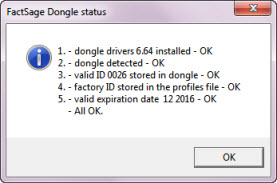
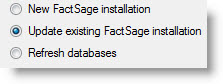
The FactSage 7.3 Installation program enables you to update/refresh FactSage 7.3 software,
documentation and databases to the full FactSage 7.3 package.
You can update a FactSage 7.0 - 7.2 installation.
2. Modules:
In the FactSage Main Menu Window click Tools > FactSage Updates to display the following options:
- for details on the following options
- to list the files that can be updated
- to update/refresh your FactSage 7.3 expiration dates
This avoids the necessity to manually download and install an updated Profiles73.ini.
Any new special database FSstel, FTlite, SpMCBN, etc. will also be downloaded at the same time.
- to update and install the latest FactSage 7.3 patches.
This avoids the necessity to manually download and install the FactSage 7.3 patches.
- the most recent FactSage 7.3 Package (CD-FactSage73.exe)
with the latest profiles file, Profiles73.ini.
- this will be available after FactSage 7.4 has been released at a future date.
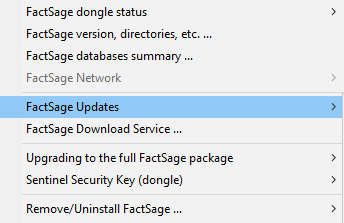
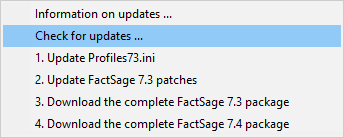
- you are running FactSage 7.3 as a standalone or server installation i.e. not network client installation
When you first run FactSage 7.3 the program tries to connect to www.factsage.com and check if
your installation has the latest Profiles73.ini, special databases and patches.

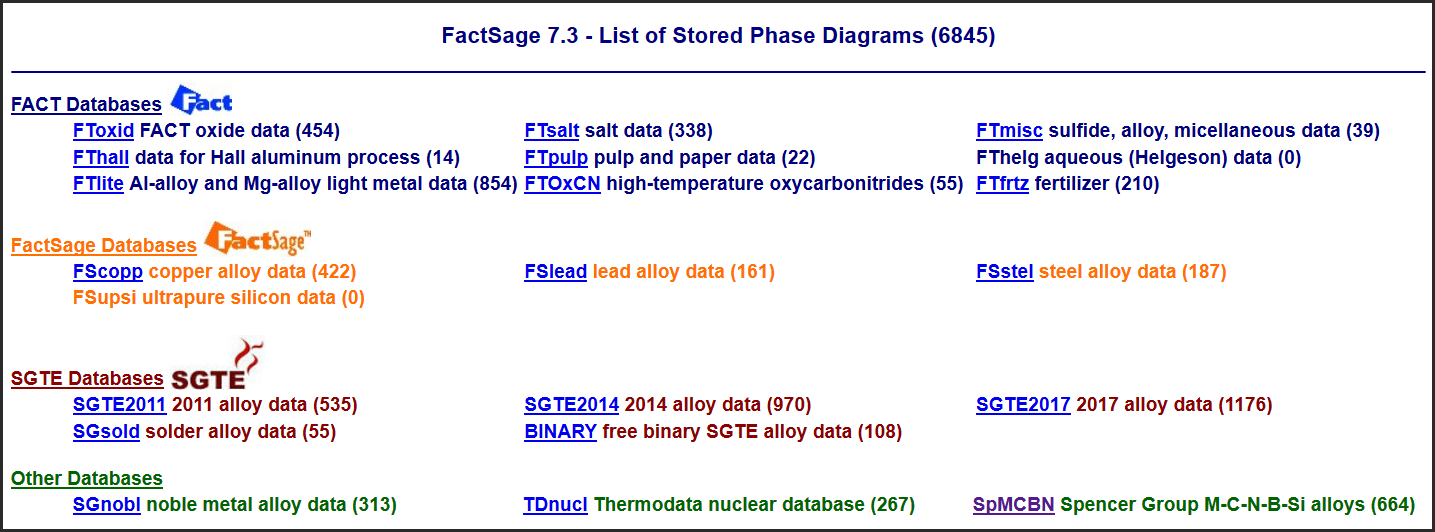
The new link What's New in View Data gives a summary of the more important programming changes in View Data that have appeared
since FactSage 6.1 (2009).
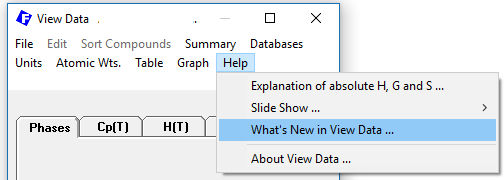
The top screenshot is the View Data Cp(T) tab display of Zn(OH)2 and shows the data for 4 phases (3 allotropes and 1 aqueous).
The bottom screenshot shows the tabular output for the temperature range 298.15 - 500 K.
2-1.png)
2-2.png)
In View Data the compound reference numbers, when available, are listed on the right hand side in the Refs. column.
These reference numbers only apply to the phases.
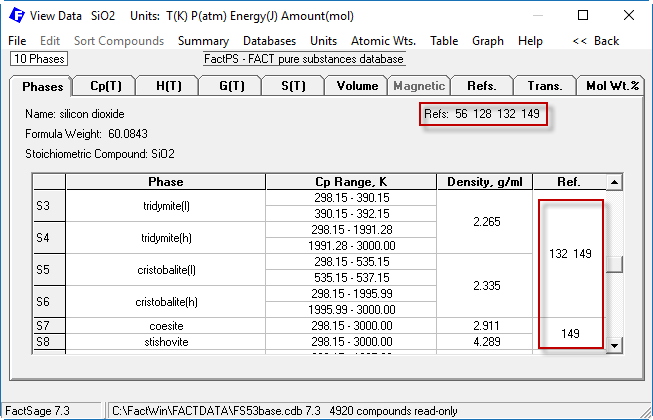
![]()
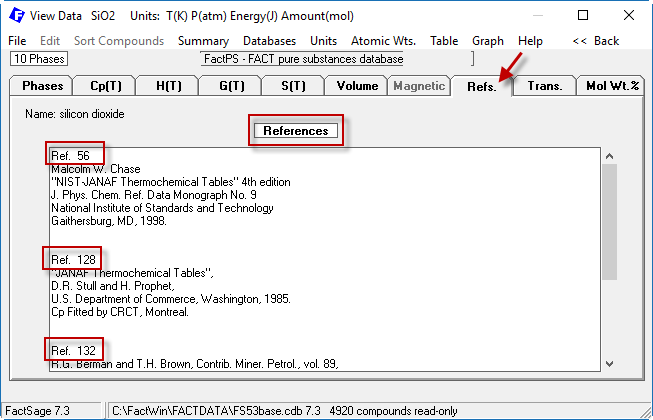
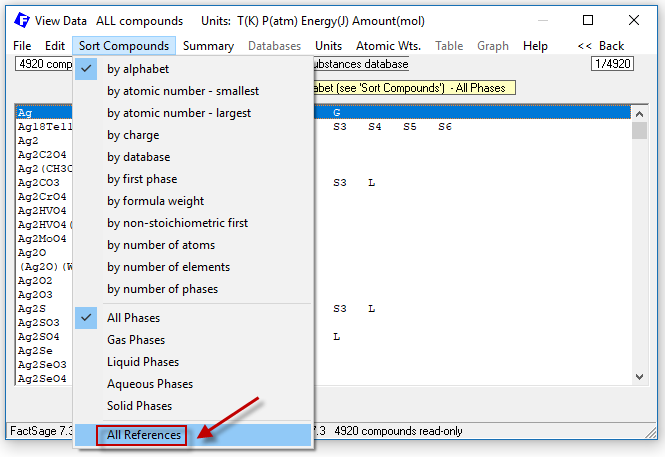
![]()
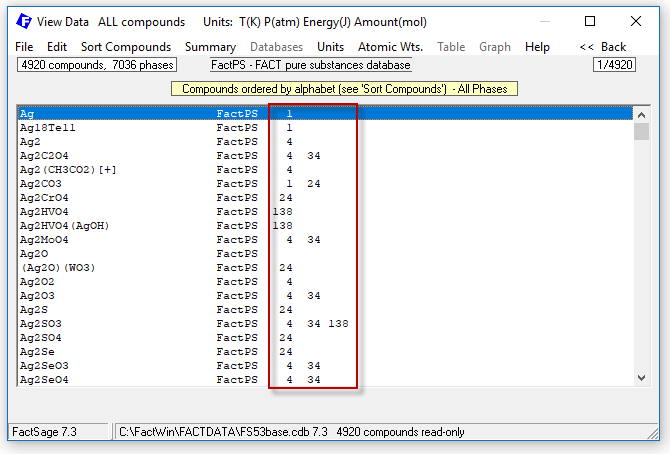
In View Data there is a new option in the 'Sort Compounds' dropdown menu to list all the references stored in a compound database.
Compound reference numbers are stored in the FactPS compound database but are
not available in the SGPS pure substances compound database.
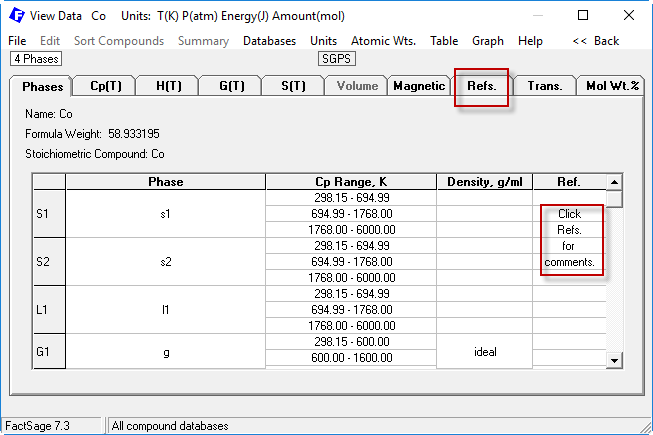
![]()
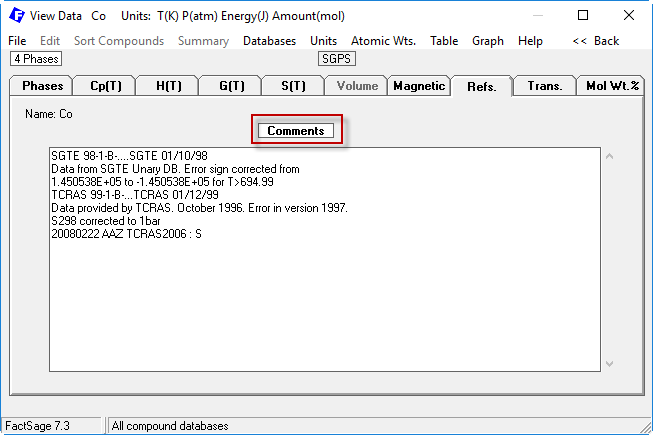
The new link What's New in Equilib gives a summary of the more important programming changes in Equilib that have appeared
since FactSage 6.1 (2009).
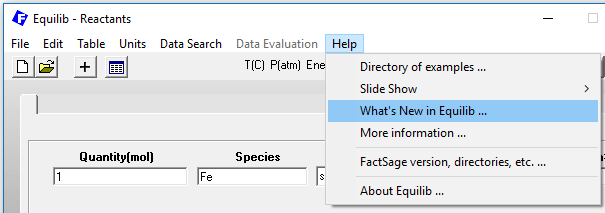
kg and tonne are now included in the Units Window.
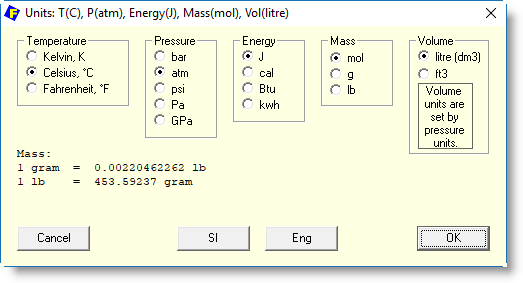
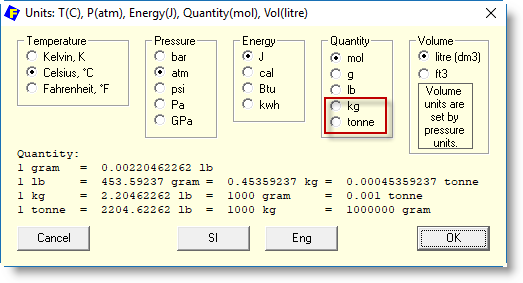
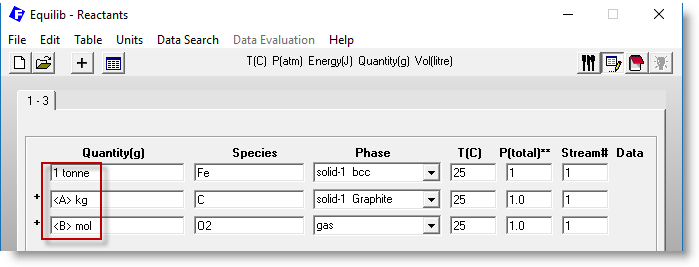
kg and tonne can be specified when mixing quantity units -
mol g lb kg tonne - in the Equilib - Reactants Window
kg and tonne can be selected in the Equilib Parameters Window
- 'Equilib > Menu Window > Parameters > Output...'

The screenshot shows the Equilib Menu Window for a system where the input reactants are:
<1-A> CH4 + <A> O2 at 25oC
<A> = 0.6 0.65 0.05 (i.e. <A> = 0.6, 0.65, 0.7)
T(C) is undefined
P = 1 atm
Delta H = 0 (adiabatic reaction)
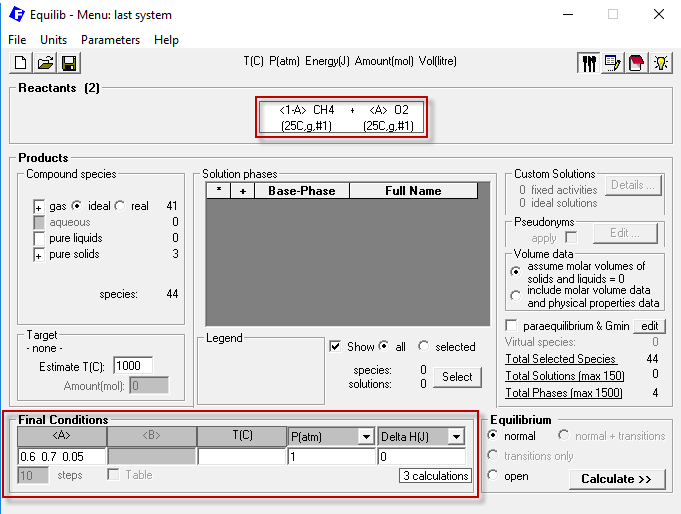
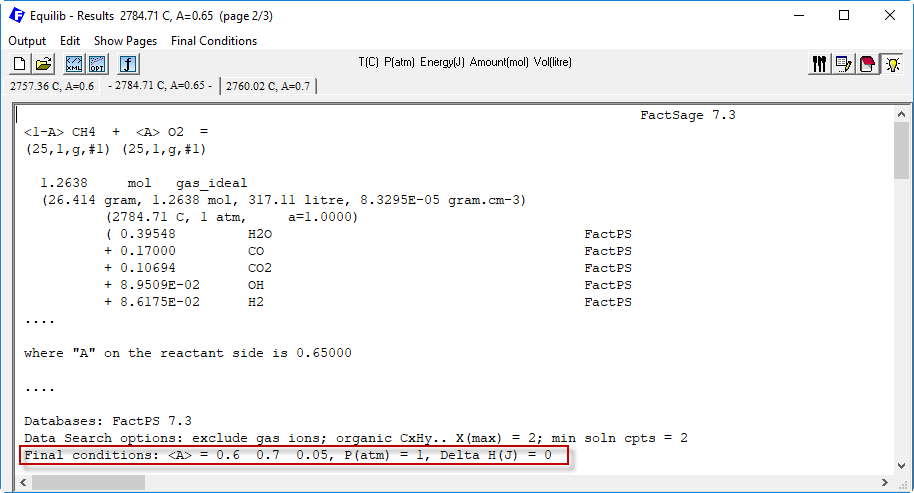
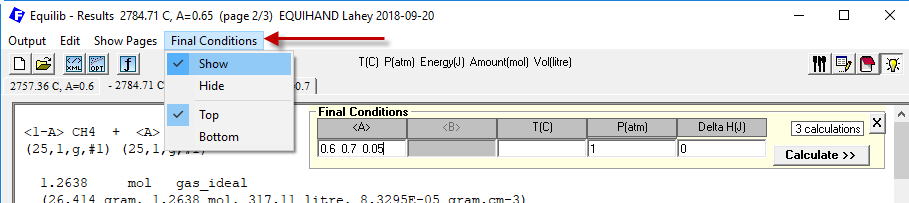
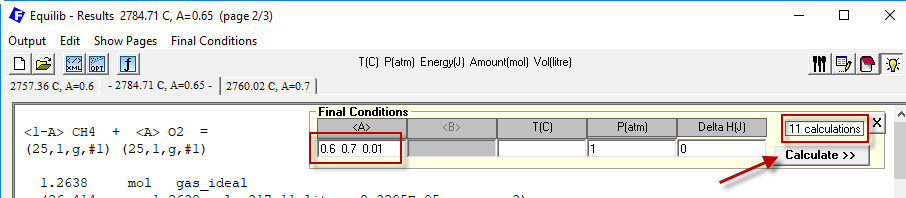
Click 'Final Conditions > Show' to display the Final Conditions frame.
'0.6 0.7 0.05' (i.e. 0.6, 0.65 0.7 - 3 calculations)
to
'0.6 0.7 0.01' (i.e. 0.6, 0.61 ... 0.7 - 11 calculations).
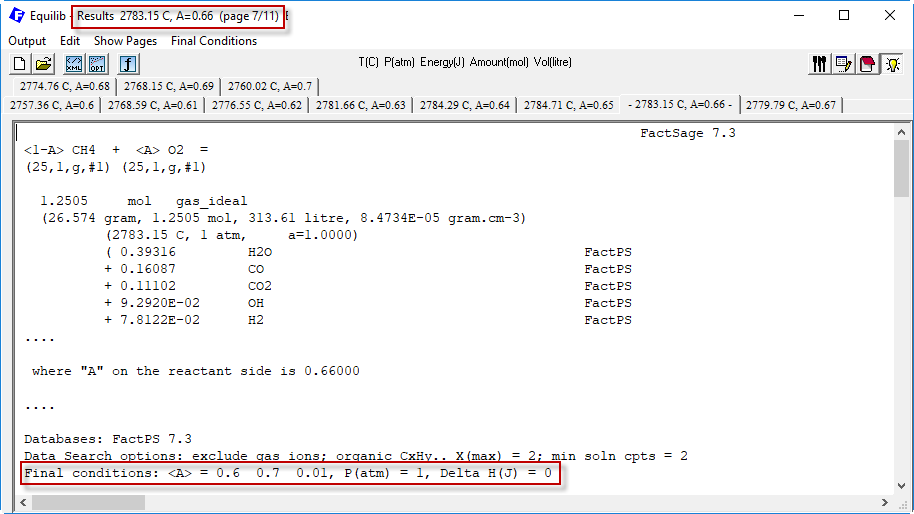
The option to select 'Final Conditions > Calculate >>' is programmed for expert users
- it is a rapid short-cut to calculate the Equilibrium.
Sometimes a calculation results in a negative volume.
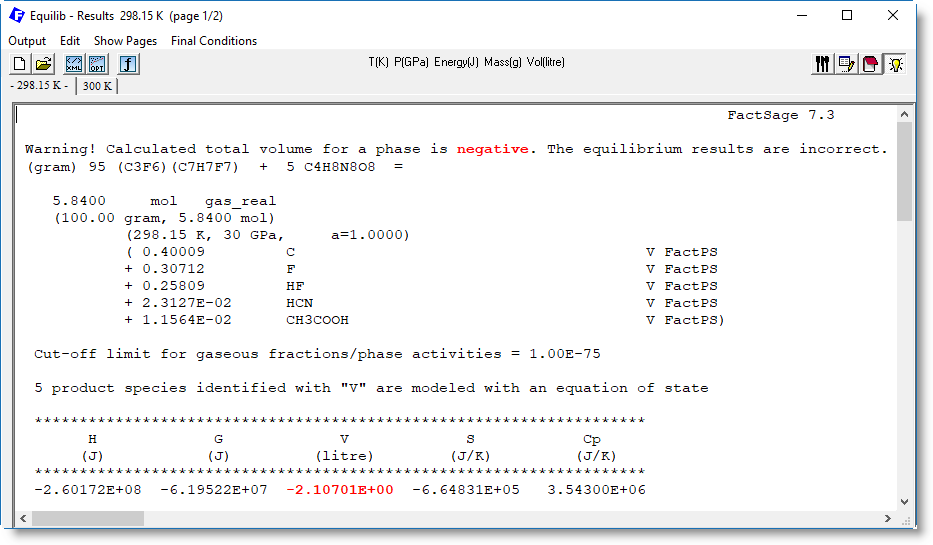
The screenshot shows the Equilib Menu Window for example 14.1 taken from the
Equilib Slide Show I - Regular Features.
(gram) 100 Fe + Si + Mn + 10 C
pure solids; FeLQ solution phase
T(C) = 1600 1700 10 (i.e. 1600 1610 ...1700 - 11 values)
P = 1 atm
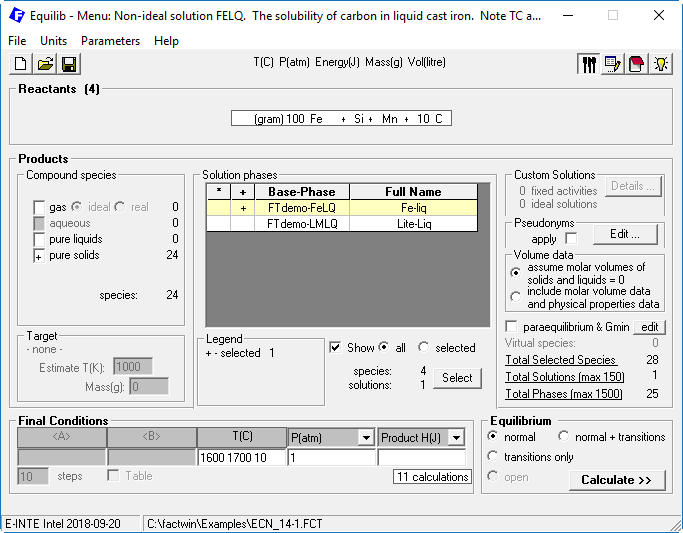
In the Equilib Results Window there are 11 pages of results.
'Output > Save or Print > Save or Print As ...
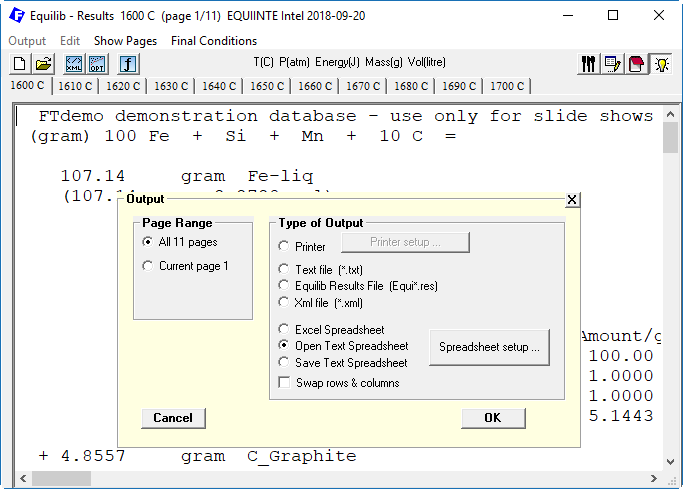
In the Spreadsheet Setup you define two types of properties:
System Properties
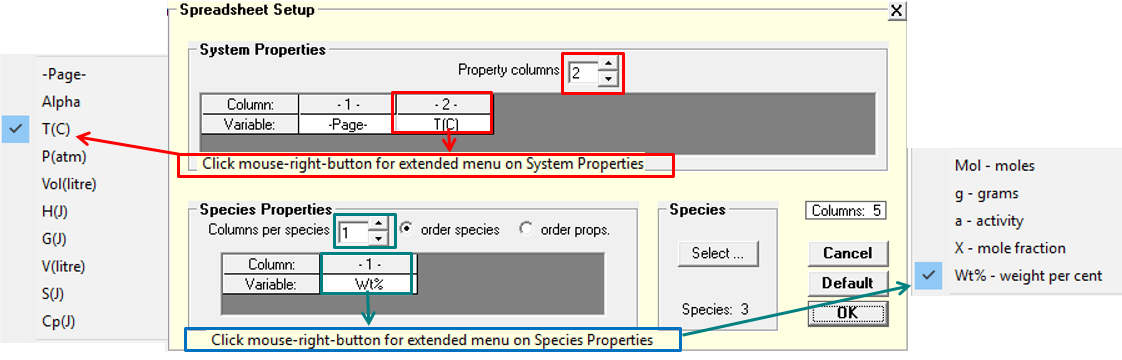
Species Properties
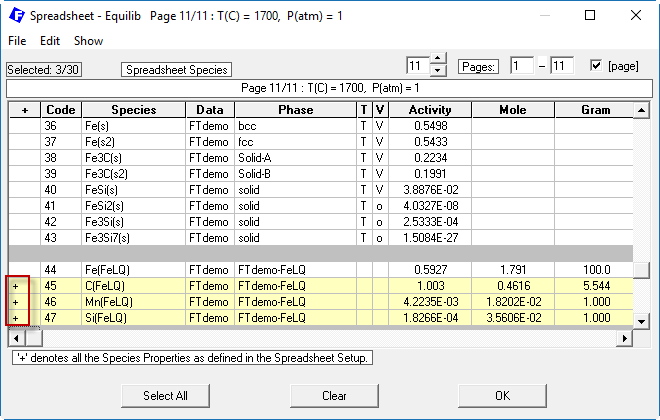
![]()

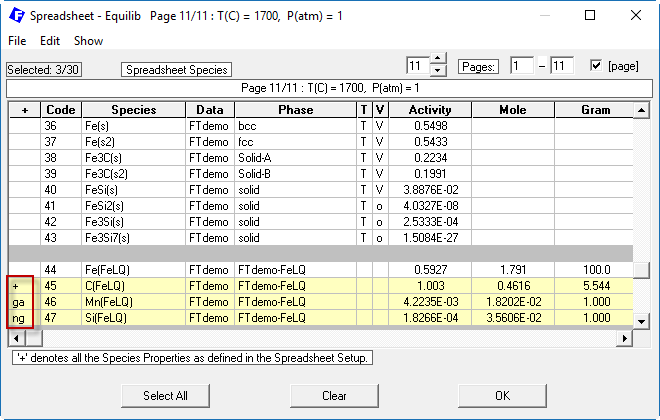
![]()
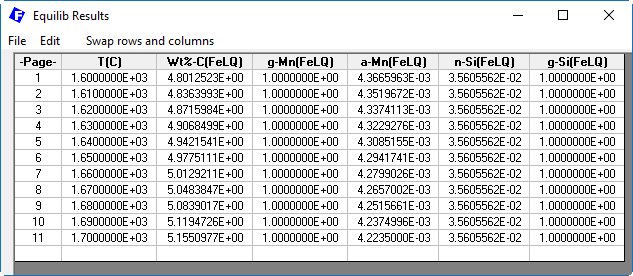
The new link What's New in Macro Processing gives a summary of the more important programming changes in Macro Processing
that have appeared since FactSage 5.5 (2007).
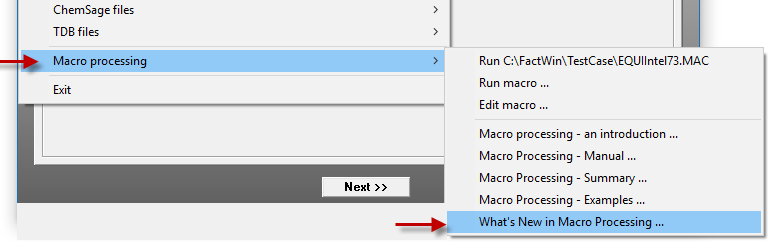
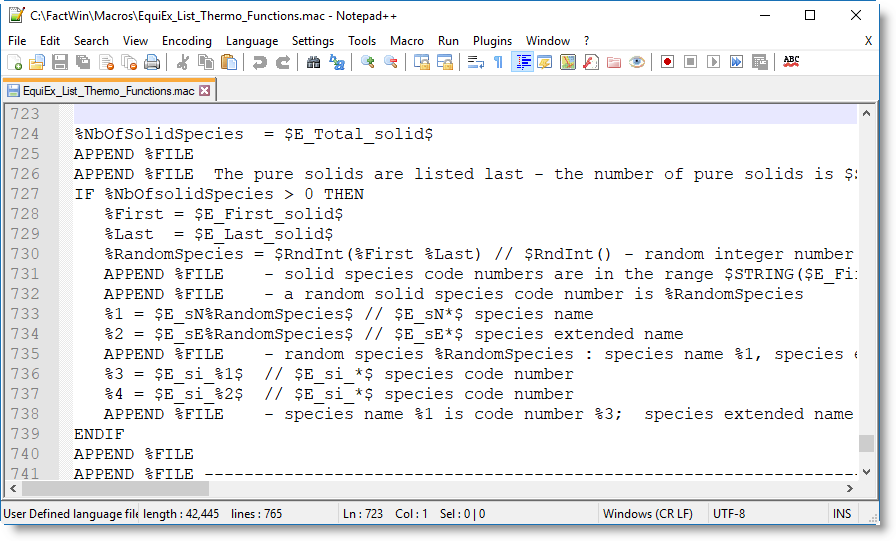 .
.
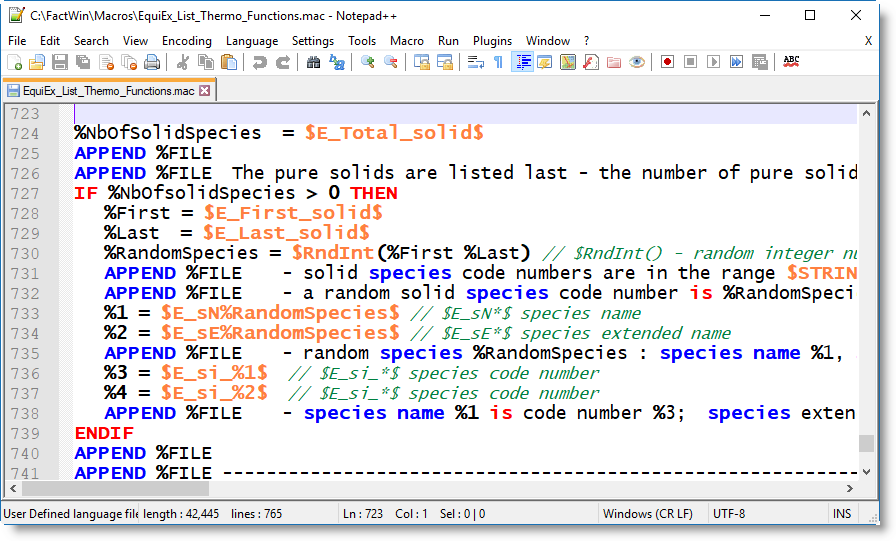
The new link What's New in Phase Diagram gives a summary of the more important programming changes in
Phase Diagram that have appeared since FactSage 6.1 (2009).
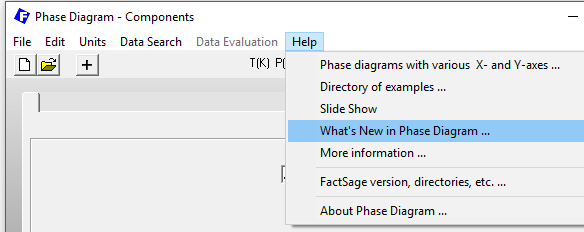
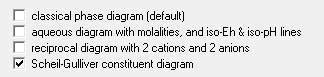
In Scheil-Gulliver constituent diagrams the two options of FactSage 7.2
ZPF: zero phase fraction lines, and
ZCF: zero constituent fraction lines
have been dropped for a simplified single option as shown.
The image shows the solution phase selection in the Ni-Zn system with data taken from FTlite.
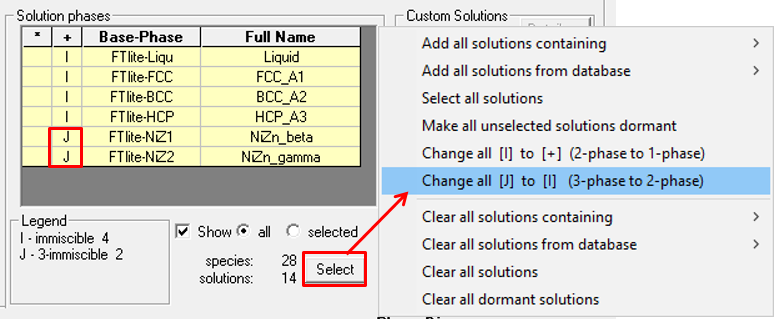
The result is six 2-phase immiscibility [I] selections for a total of 12 solution phases with 24 species.
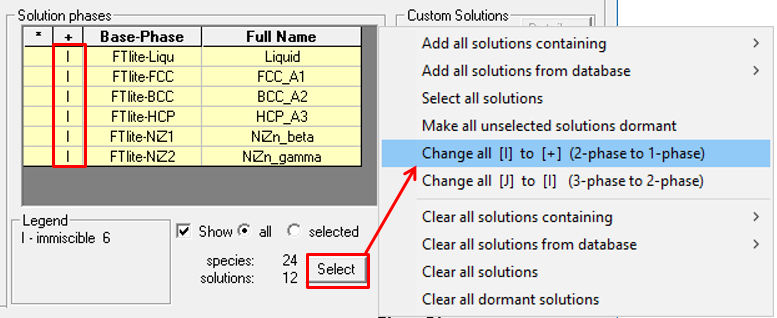
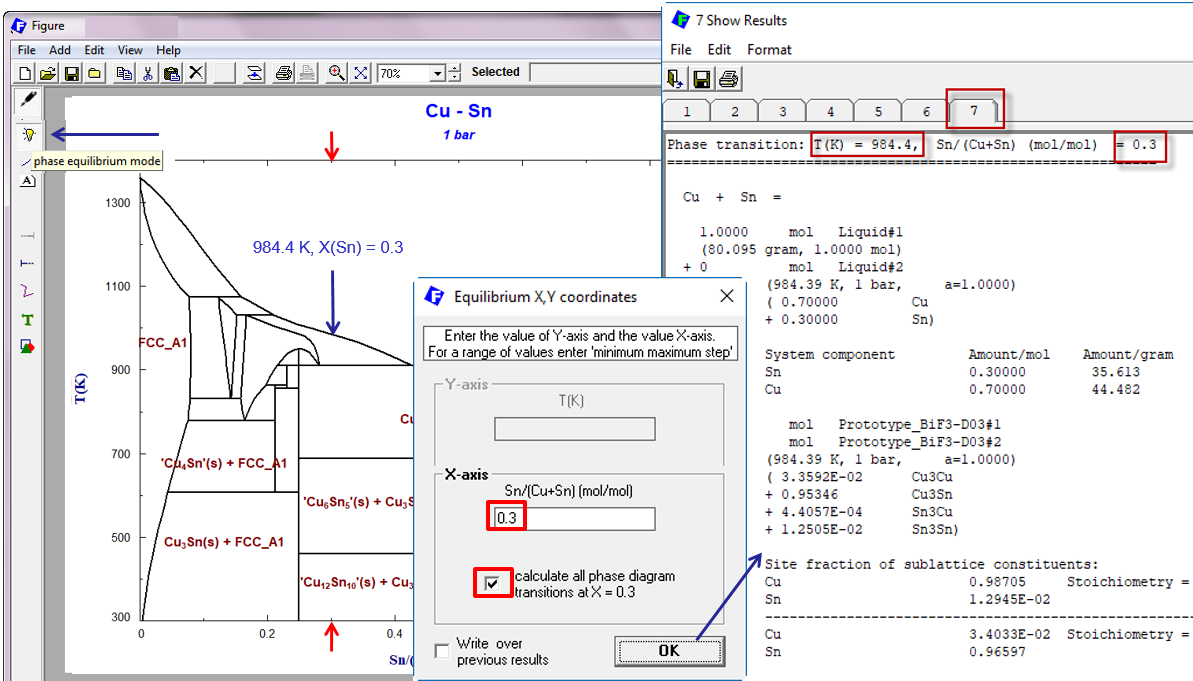
![]() ,
and clicking on the figure, you enter the temperature and composition in the usual manner.
In FactSage 7.3 you now have the option to calculate all phase diagram transitions at the defined composition.
,
and clicking on the figure, you enter the temperature and composition in the usual manner.
In FactSage 7.3 you now have the option to calculate all phase diagram transitions at the defined composition.
In FactSage 7.3 the information on the Stable Phases has been enhanced,
particularly with respect to the compounds (pure substances PS)
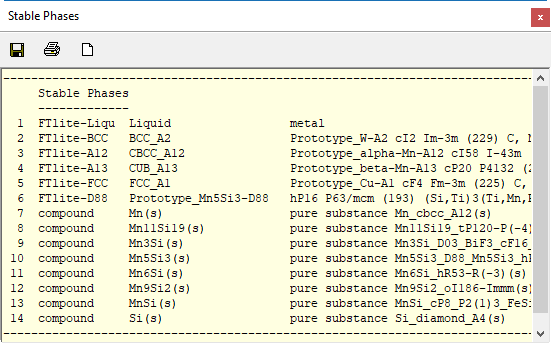
FactSage 7.2
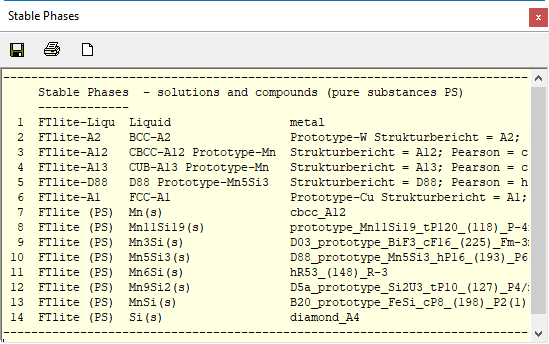
FactSage 7.3
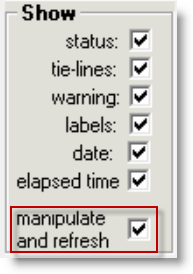
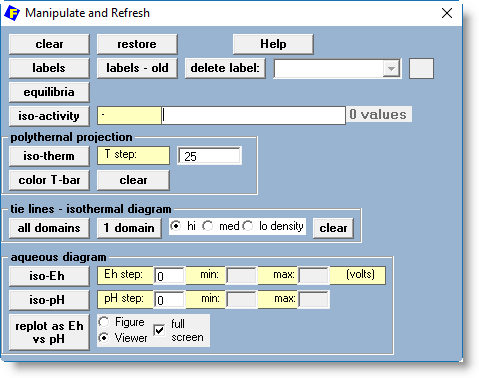
Note - when you display a stored phase diagram, e.g. show the figure calculated last time -
most of the categories (except 'labels - old') are not available.
These options only apply to aqueous diagrams.
In the FactSage Main Menu click 'Documentation' for detailed information on the public compound and solution databases.
To activate the TDB conversion go to the Equilb Reactants Window.
- compound database FESOBASE (SUL1BASE, 9598BASE), and
- solution database FESOSOLN (SUL1SOLN, 9598SOLN).
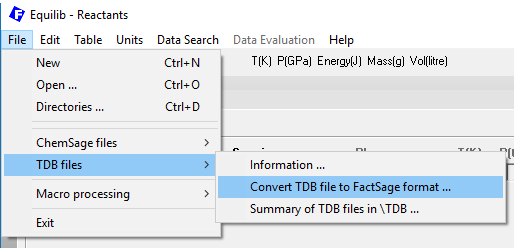
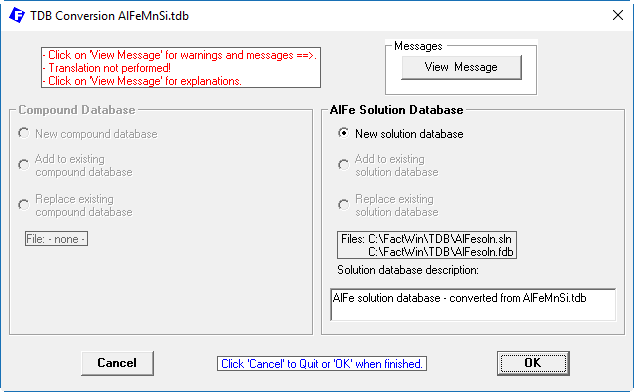
BaClF, BaMgF4, CaBeF4, CaCrO4, Co(NO3)2, CrAl2Cl8, Cr(CrO4), CrSO4,
Cs2C2, CuS2, KCrO2, KFeO2, K2C2, K2S2, K2S3, K2S4, K2S5, K2S6, LiBaF3,
Li2CrO4, Li16BaSrF20, LuF3, MgCrO4, NH4OH, NaFeF3, NaNiF3, Na2NiCl4,
Na2S4, Na2S5, Pb(NO3)2, Rb2C2, SmF3, SrCrO4, SrFCl, SrMgF4, TbF3,
TiAl2Cl8, VF2, and YbF3.
Be4Si2O7(OH)2, BeAlSiO4(OH), Cu7S4, Cu9S5, CuSbS2, Ca2Al2SiO6(OH)2, Ca4Al6Si6O24CO3, Ca5(SiO4)2CO3,
Ca5Si2O7(CO3)2, Ca5(PO4)3F, CaCO3(MgCO3)3, K2Mg2(SO4)3, KAl3(OH)6(SO4)2, FeSb2S4, LiAlSi4O10,
(MgCO3)Mg(OH)2(H2O)3, Mn7SiO12, (Na2O)(Al2O3)(SiO2)3(H2O)2, Na2B4O7(H2O)10 and Na2CO3(H2O)
AgF, Ag2CO3, Ag2O, Ag2SO4, BaCO3, BaF2, Ba(NO3)2, BeBr2, BeF2, BeSO4,
CaCO3, CaCl2, Ca(NO3)2, CaSO4, CeCl3, CoBr2, CoI2, Cr(OH)2, Cr2(CrO4)3,
Cr2(SO4)3, CsBr, CsH, CsI, Cs2CO3, Cs2O, CuBr2, CuCl2, CuF, CuF2,
CuO, DyF3, EuF3, FeF2, HoF3, KAlCl4, KBr, KCaCl3, KCaF3, KCl,
KFeCl4, KI, KLiCO3, KMgCl3, KMgF3, KNO3, K2FeCl4, K2MgF4,
K2ZnCl4, K3F(SO4), LiCoCl3, LiRbCl2, Li2C2, Li2CoCl4,
Li2FeCl4, Li2O2, Li4CoCl6, Li6FeCl8, Li6NiCl8, MgCO3,
MgF2, MgSO4, MnS2, NaF, NaMgF3, Na2CoCl4, Na2S, Na2SO3,
Na2SO4, Na3F(SO4), NiBr2, NiF2, NiI2, PbSO4, RbBr, RbCl,
RbI, S, SrCO3, Sr(NO3)2, ThF4, TiCl2, TiCl3, TiF2, UF4,
VCl3, and ZnI2.
CeAu, Rb4UO5, (PbO)4(PbSO4), Nd2(C2O4)3(H2O)10, Fe3P, Th, ZrTe2
Fe7Si8O22(OH)2, CuBr3, MgSO4(H2O)6, Li2Fe2O4, Pb2S2, Li2Al2Si2O8
FTlite 7.3 is a major update and restructure of the FACT light metal database.
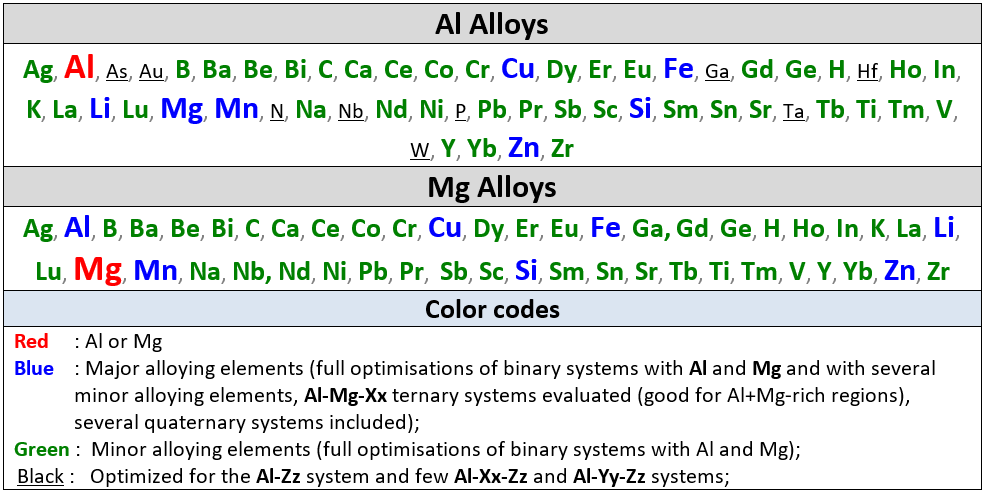
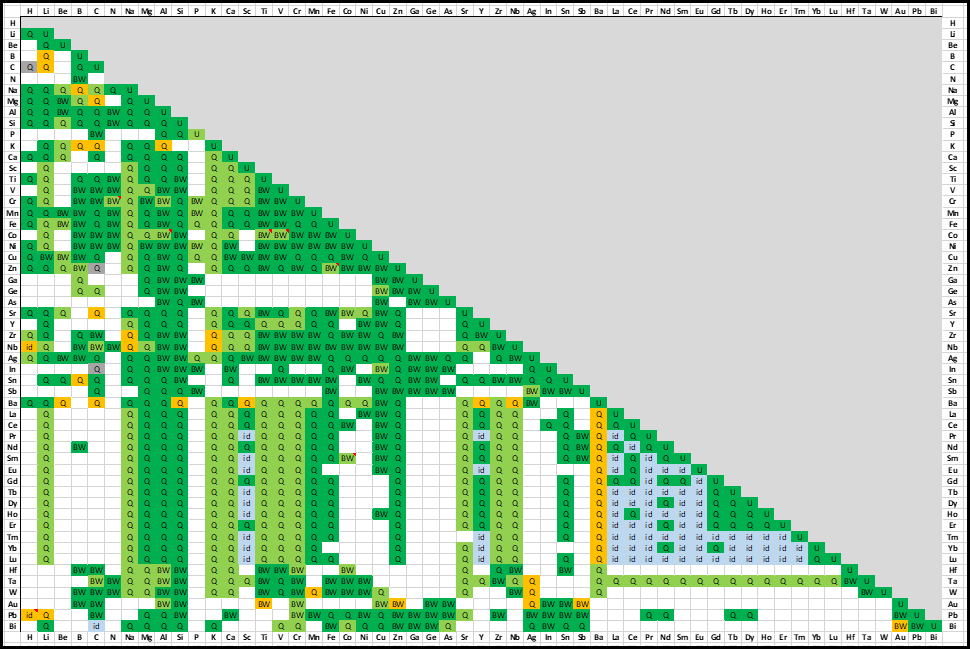
FScopp 7.3 is a major update of the FactSage Copper Alloy Database.
Ag, Al, As, Au, Be, Bi, C, Ca, Cd, Co, Cr, Cu, Fe, Ga, Ge, H, Hg, In, Li, Mg, Mn, Nb, Nd, Ni, O, P, Pb, Pd, Pt, Pr, S, Sb, Se, Si, Sn, Te, Ti, Tl, W, V, Zn, Zr.
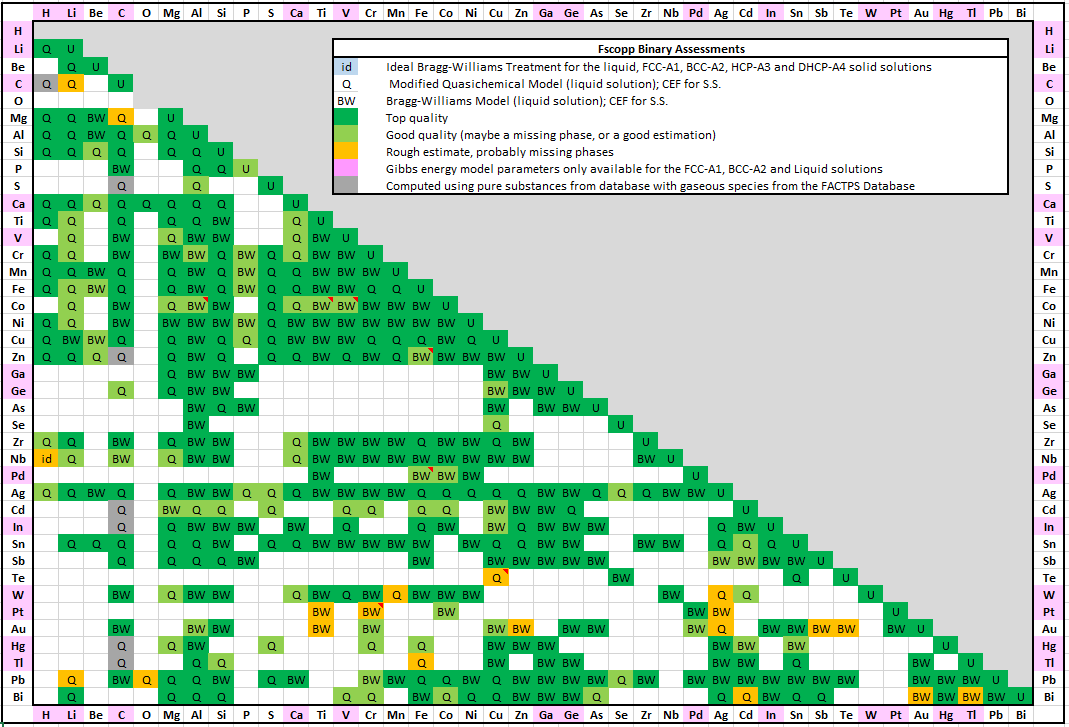
FSlead 7.3 is a major update of the FactSage Lead Alloy Database.
Ag, As, Au, Ba, Bi, C, Ca, Cd, Cu, Fe, Ga, H, Hg, In, Ni, O, Pb, S, Sb, Se, Sn, Sr, Te, Tl, Zn
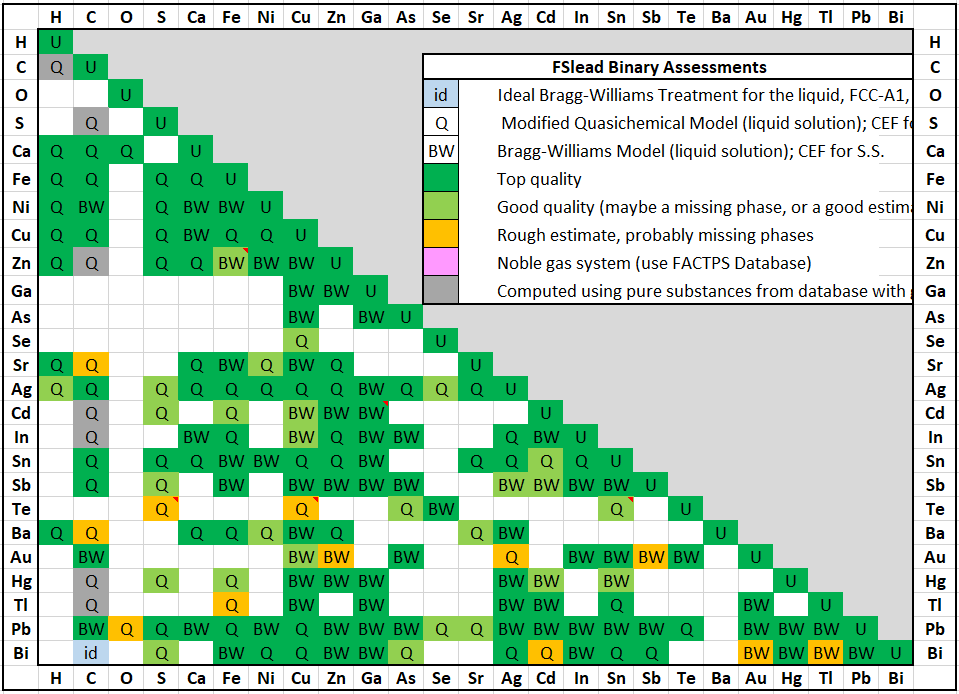
full size
FSstel 7.3 is a major update of the FactSage Steel Alloy Database.
Al, B, Bi, C, Ca, Ce, Co, Cr, Cu, Fe, Hf, La, Mg, Mn, Mo,
N, O, Nb, Ni, P, Pb, S, Sb, Si, Sn, Ta, Ti, V, W, Zn, Zr
Data for the S1 phases of the pure elements Fe, Co, Ni, Cr, Mn, Gd and Dy in the
SGTE 2014 and SGTE 2017
compound (pure substances) databases (not to be confused with the SGPS database) are in error.
These errors have been corrected in FactSage 7.3.
SGnucl is no longer supported by SGTE and has been dropped from FactSage 7.3
Many minor improvements have been made including:
- the solubility of Au in Ge (DIAMOND_A4) is now in accordance with SGTE 2017
- RHOMBOHEDRAL_A7: As,Bi and Sb now have the same stabilities as in their pure stable states
- the end member Au2Bi in Au2Bi_C15 and Au2Bi(s) now have the same stability
- the elements Ba and Ca have been added to the BCC_A2 solution phase and Ca has been added to the FCC_A1 solution phase as well
- for the systems Ba-Ru and Ca-Ru an artificial phase stability of the BCC_A2 phase has been corrected.
The same has been done for CUB1 (CUB_A13) in the Ag-Co system.
- Two new solution phases have been introduced:
BETA_RHOMBO_B corresponding to B(s) with solubility for Mn (in accordance
with SGTE2017),
GRAPHITE, pure C with solubility for B (in accordance with SGTE2017).
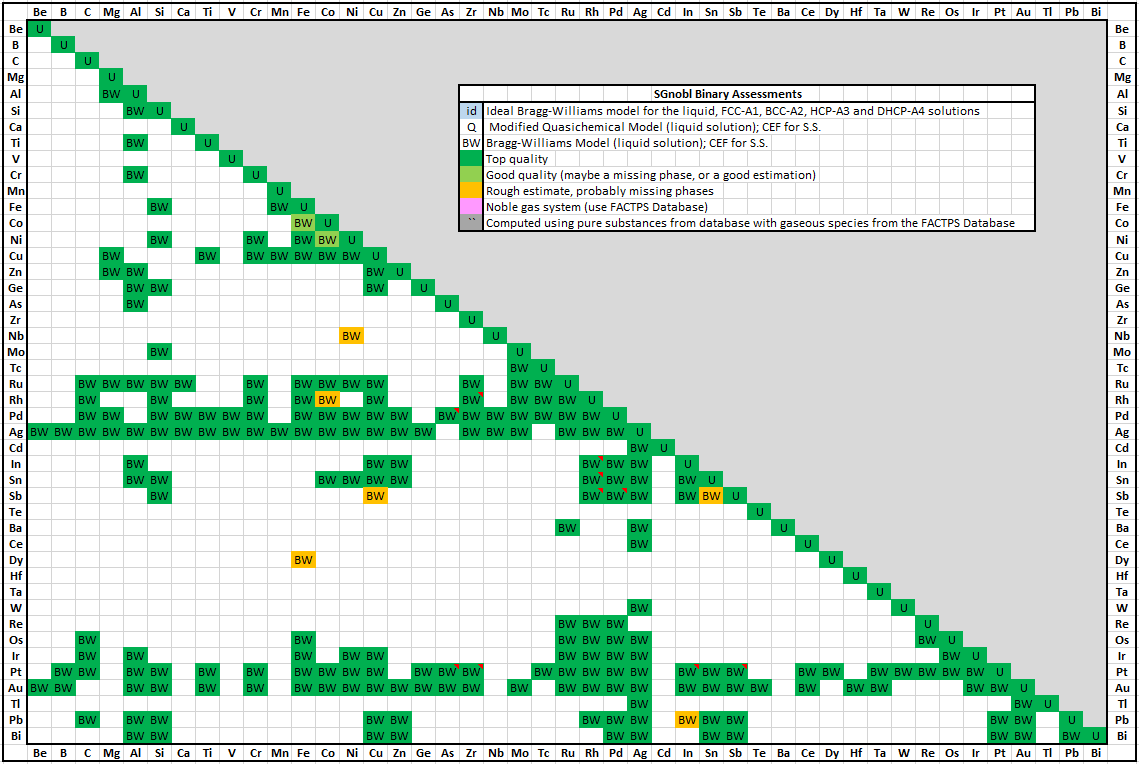
full size
SpMCBN contains assessed thermodynamic parameters for binary and ternary alloys of high-temperature materials containing carbon, nitrogen, boron, and silicon. The alloys include Me1-Me2-C,
Me1-Me2-N, Me1-Me2-B, Me1-Me2-Si, Me-C-N, Me-C-B, Me-C-Si, Me-N-B, Me-N-Si and Me-B-Si systems.
C-Ca, Mn-Si
A spreadsheet listing all the SpMCBN 7.3 binary assessments has been prepared that
summarises the quality of the evaluations (top, good or poor).
'Documentation > [SpMCBN] > Spreadsheet of binary assessments ...'
'View Data > Data compound > SpMCBN > Elements: ALL > Assessments ...'
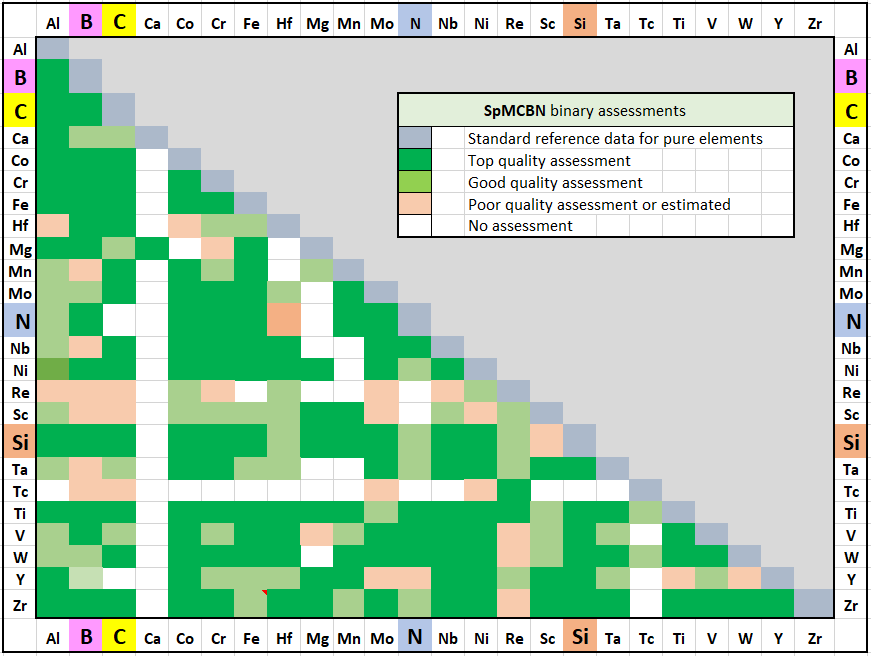
B-C-Fe, B-N-Al, B-N-Mn, B-N-Re, B-N-Sc, B-Si-Mn, C-N-Si, C-Si-Mn,
N-Si-Mn, N-Si-Re, N-Si-Sc, Co-Cr-Re, Cr-Mo-Nb, Cr-Mo-Ni, Cr-Mo-Ta,
Cr-Mo-Ti, Cr-Mo-V, Cr-Mo-Zr, Cr-Nb-Ta, Cr-Nb-Ti, Cr-Nb-Zr, Cr-Ni-Re,
Cr-Ni-Ti, Cr-Re-Ta, Cr-Ta-Ti, Cr-Ta-V, Cr-Ta-W, Cr-Ta-Zr, Cr-Ti-Zr,
Cr-V-W
Screenshot showing the summary of public databases in FactSage 7.3.
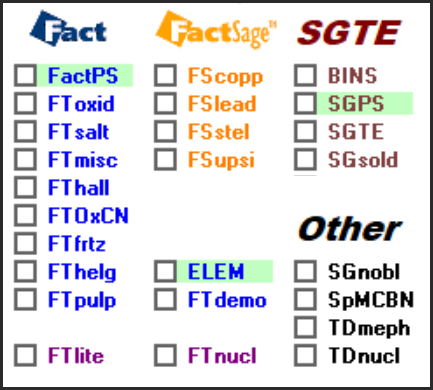
4. Previous FactSage Versions
The following are summaries of the more important programming changes in
Equilib, Phase Diagram, Macro Processing and Databases that have appeared in
FactSage 6.1 (2009), FactSage 6.2 (2010), FactSage 6.3 (2012), FactSage 6.4 (2013),
FactSage 7.0 (2015), FactSage 7.1 (2017), FactSage 7.2 (2018) and FactSage 7.3 (2019).
The following are summaries of the more important programming changes in each release.