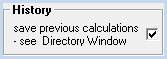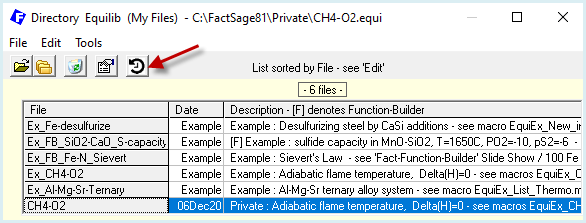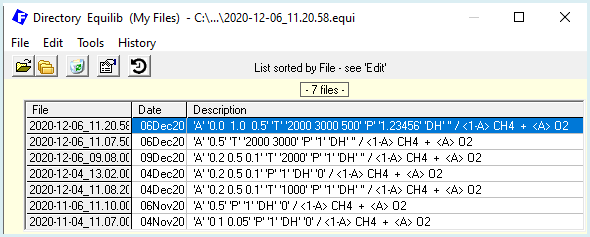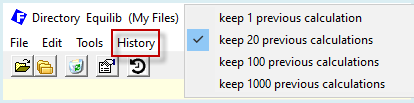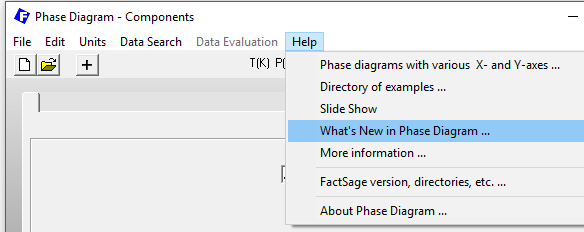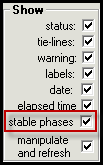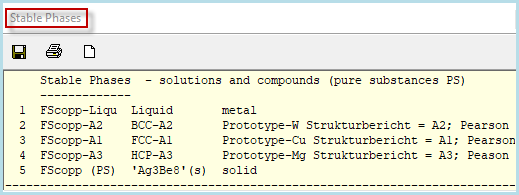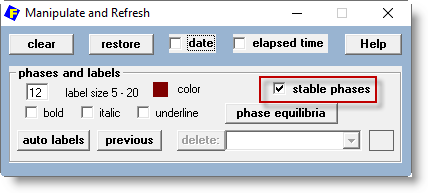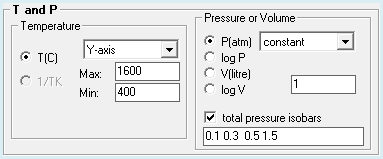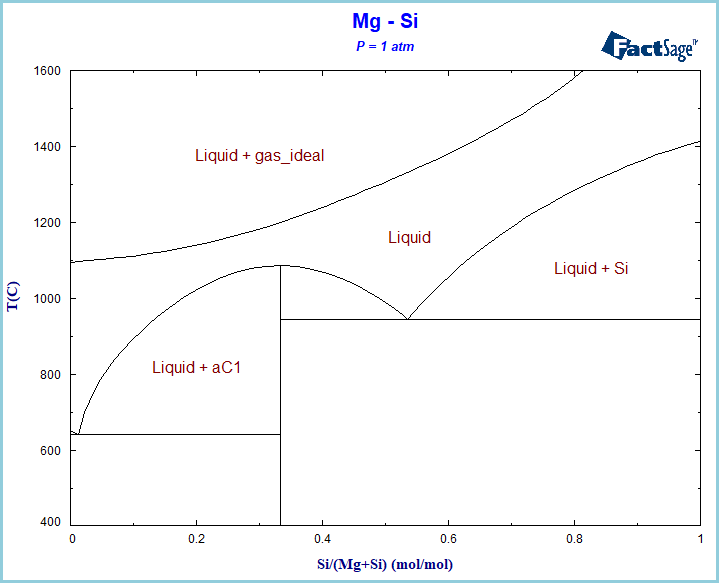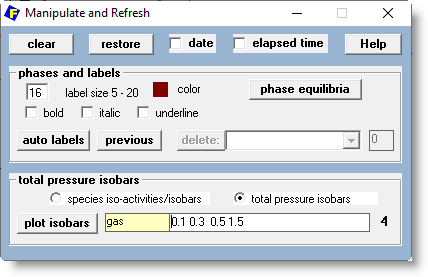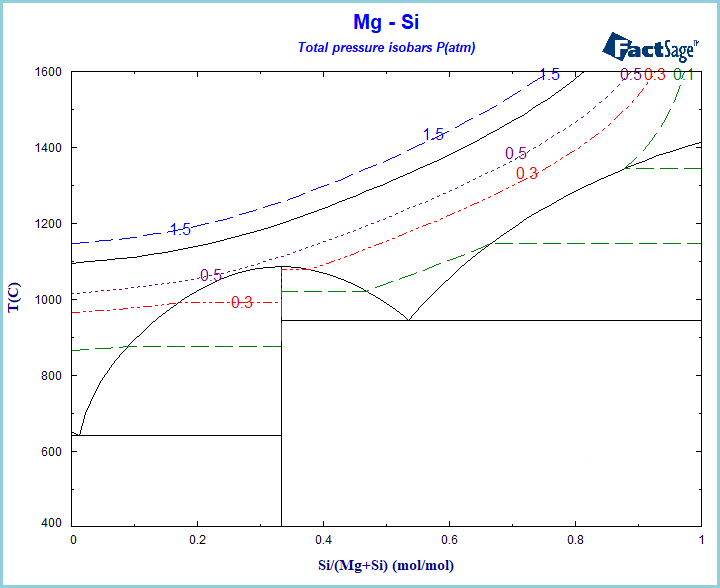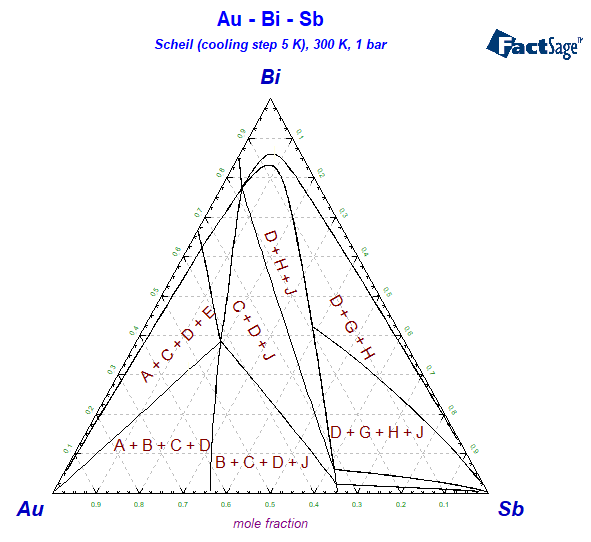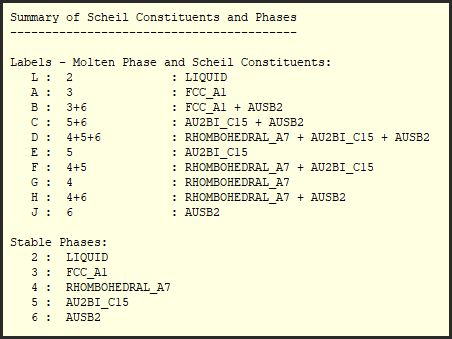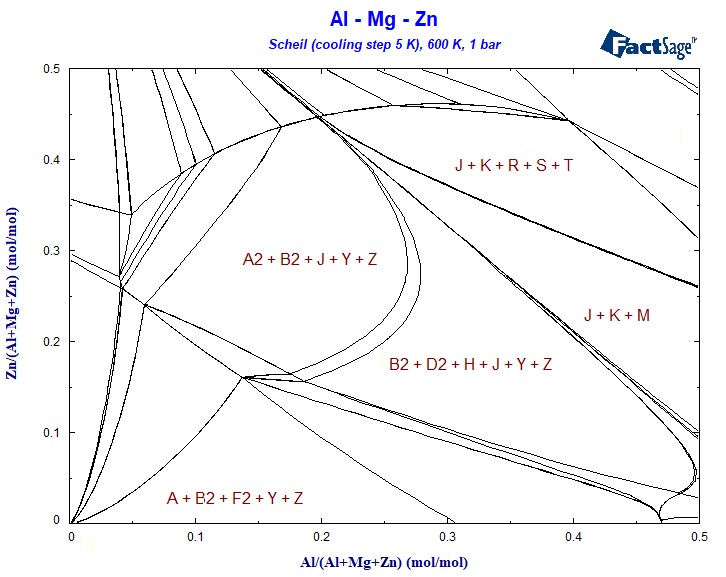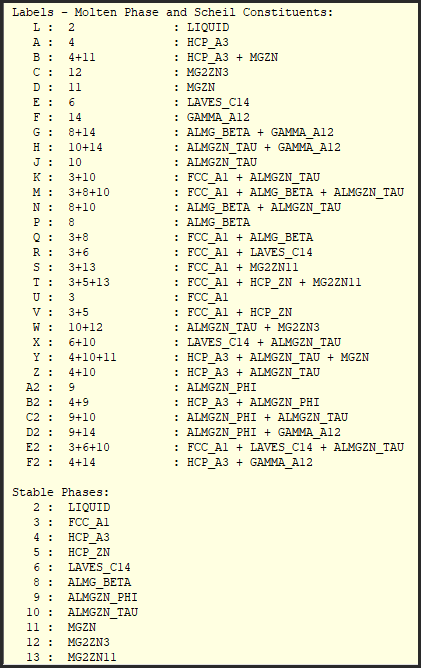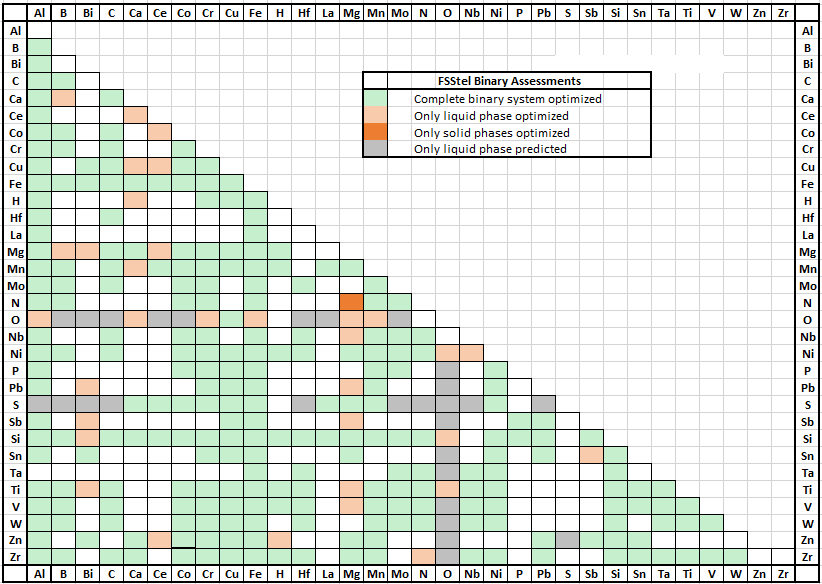1. General:
|
Important! After installation you should periodically check the latest news about FactSage 8.1 where we immediately report any 'bugs' and other issues as they surface.
You can display this latest news
- in the FactSage Main Menu click Alternatively visit www.FactSage.com > 'FactSage 8.1 ~ News ~' |
FactSage 8.1 ~ News ~ |
The 'bugs' and other issues highlighted in the previous 'FactSage 8.0 ~ News ~' have been resolved.
In the FactSage 8.0 Main Menu Window click
If you are entitled to FactSage 8.1 the file CD-FactSage81.exe (approx. size 350 MB)
will be downloaded to the downloads folder.
Typically this takes 10 - 20 minutes or even longer.
2. Download via www.factsage.com
For details visit www.factsage.com
and click 'Download Service' and then 'FactSage 8.1 Update/Installation'.
FactSage dongle status
- When a valid FactSage dongle is attached to a USB port on the computer you are able to run a standalone version
of FactSage.
If FactSage issues an error message about a 'missing or invalid FactSage security key'
it goes into the FactSage SetUp mode with a green screen.
There are several factors that can cause this to happen.
The 'FactSage dongle status' Window shown here is for an installation where a valid FactSage dongle
is attached and everything is in order (i.e. 1 - 5. All OK).
The FactSage 8.1 Installation program enables you to update/refresh FactSage 8.1 software,
documentation and databases to the full FactSage 8.1 package.
You can upgrade FactSage 8.0 to FactSage 8.1.
However we recommend that you do not upgrade any FactSage 7.0 - 7.3
currently installed on your computer.
You can update/refresh a FactSage Standalone computer or a Network
Server. In the case of a network installation it is
only necessary to update/refresh the Network Server.
Note the 'Refresh databases' option has been discontinued in FactSage 8.1 since it no longer serves a useful purpose.
For example,
Microsoft Windows Defender
may suddenly decide a particular file (for example FS-Copy.exe)
is a virus threat and delete it without notifying you.
The rules of virus detection are constantly evolving.
Even if a particular file has not been updated
a file considered safe yesterday may be classified as a threat today.
When an important file is missing you will now be made aware of the problem.
Note:
(These changes were made for FactSage 8.0 but the file was omitted from the installation package.)
The Slide Show on the Theoretical Background of FactSage has been revised and enhanced.
An interactive Table of Contents has been added to the Slide Show.
In conjunction with this the various chapters and their respective pages have been numbered.
On the last page of each chapter a return button has been inserted to take the reader back to the
Table of Contents page.
A chapter has been added dealing with the theoretical background of EMF cell calculations.
Such calculations can be executed using the Reaction module.
The chapter on Phase Diagrams has been expanded.
See Equilib re updates to Regular Features and Advanced Features
and new slide shows
The following slides shows are minor updates in FactSage 8.1
- Ferrous Processing: Applications I (2021); - Ferrous Processing: Applications II (2021);
- Ferrous Processing: Database Selection (2021); - Alloy Design: Basics and Advanced (2021)
If your computer has access to the Internet you can use FactSage 8.1 to download and update various
FactSage files from www.factsage.com.
Information on updates ...
- your computer has access to www.factsage.com
When you first run FactSage 8.1 the program tries to connect to www.factsage.com and check if
your installation has the latest Profiles81.ini.
If you have checked
All of these actions will be done automatically.
Important - after updating the profiles file it is no longer necessary for you to quit FactSage and refresh the installation.
When you first run FactSage 8.1 the program tries to connect to www.factsage.com and check if
your installation has the latest special databases and patches.
If you have checked
The total number of stored phase diagrams has been increased by approx. 200.
This is a completely new concept in FactSage and is directed towards advamced users.
FactSage 8.1 permits the use of "virtual elements" with chemical symbols
Qa, Qb, Qc, .., Qz with atomic weights of 0.0.
Virtual elements may be used in the Apps Equilib, Phase Diagram, Compound and Solution
in the same way as real elements.
The use of virtual elements provides a useful means of applying constraints to certain equilibrium calculations
as presented in
Virtual Elements - Equilib and
Virtual Elements - Phase Diagram.
In FactSage 8.0 the file naming convention PROG*.dat was replaced by a more versatile *.prog where prog is the 4-letter APP description, for example *.ehph, *.pred, *.reac, *.equi, *.phas and *.mixt.
In a given folder both PROG*.dat and *.prog file names are permitted but the * must be unique.
For example, only one of say EQUIMyCalc.dat and MyCalc.equi is permitted.
This new naming convention has been well received and requires no modification.
In FactSage 8.1 the new naming convention has been extended to ChemSage files
where the name *.dat is replaced by the more useful *.chem.
Both *.dat and *.chem ChemSage ascii files are permitted.
Note the *.cst ChemSage transparent files remain unchanged.
The 'Summary of ChemSage files ...' now offers two options
All the *.dat, *.chem and *.cst ChemSage files are stored in the \ChemSage subdirectory (ex: c:\FactSage81\ChemSage).
These private databases may be accessed by View Data in the usual manner.
The screenshot is a partial listing of virtual compounds stored in the VIRT database.
There are two new additions to the Equilib suite of slide shows
Equilib - Physical property calculations
The 48 slides include the equation of state of real gases, viscosities of gas mixtures,
thermal conductivities of gases and condensed phases, volumetric properties of gases and condensed phases, etc.
Equilib - Thermal conductivity of microstructures
The options are activated by a Mouse-Right-Click on any Quantities input box (e.g. 5 20 25)
- Scale ALL reactant amounts to ...
- Balance this reactant amount to a total ....
In the case of the reactants: 5 CaO + 20 Al2O3 + 25 SiO2 where the user Mouse-Right-Clicks
on any 'quantity' input box:
Scale ALL reactant amounts to
fraction - quantities will add up to 1
= 0.1 CaO + 0.4 Al2O3 + 0.5 SiO2
pct - quantities will add up to 100
= 10 CaO + 40 Al2O3 + 50 SiO2
(see the screenshot example)
total - quantities will add up to ....
the user enters for example '1000'
= 100 CaO + 400 Al2O3 + 500 SiO2
If the user Mouse-Right-Clicks on '25' - the 'quantity' of SiO2:
Balance this reactant amount to a total ...
the user enters for example '100'
= 5 CaO + 20 Al2O3 + 75 SiO2
That is, there are now two ways to save the *.res file
In FactSage 8.0 in the Volume data frame there is the option to
include both volume data and physical property data.
In FactSage 8.1 the frame has been expanded to Volume and physical properties data.
There is now an additional option to use only molar volume data,
that is, include volume data but exclude physical property data.
This is a completely new concept in FactSage and is directed towards advamced users.
FactSage 8.1 permits the use of "virtual elements" with chemical symbols
Qa, Qb, Qc, .., Qz with atomic weights of 0.0.
Virtual elements may be used in the Apps Equilib, Phase Diagram, Compound and Solution
in the same way as real elements.
The use of virtual elements provides a useful means of applying constraints to certain equilibrium calculations
as illustrated in the following examples.
Over 50 new slides have been added and include examples on
Typically the STOP Window is placed in the upper right corner of the screen.
For some users this position may not be convenient.
In FactSage 8.1
- it is possible to drag and drop the STOP Window to any position on the screen.
This enables you to immediately rerun the last macro that was loaded.
The 'Run Macro' menu button is equivalent to 'Equilib > Reactants Window > File > Macro Processing > Run macro ...'
- The Viscosity module can now be used along with FactOptimal to optimize the viscosity of slags and glasses.
- The Freezing Range has also been added as a possible property to be optimized.
- New results table showing detailed results for every tested point.
- It is now possible to see the list of results in a new table in the Results tab.
The complete table of results can be saved as a CSV file to open in Excel.
- New operations have also been added to be used with composition and constraints properties constraints
(^, ln, cos, tg, abs, sgn, sqrt, exp)
- Several of the examples files have been updated
- The FactOptimal Slide Show has been updated.
New sections have been added:
In FactSage 7.3 GTT-Technologies developed a new utility, ConvTDB,
whereby Thermo-Calc Database (TDB) format could be converted to FactSage
databases (.cdb .sln .fdb) format. ConvTDB has proved to be very useful.
Following the feedback from users ConvTDB has been updated for FactSage 8.1.
Liquid salts 54 phases:
LiF, NaF, KF, RbF, CsF, BeF2, MgF2, CaF2, SrF2, BaF2, LiCl, NaCl, KCl, RbCl, CsCl, MgCl2, CaCl2, SrCl2, BaCl2,
LiBr, NaBr, KBr, RbBr, CsBr, CaBr2, SrBr2, BaBr2, LiI, NaI, KI, RbI, CsI, SrI2, BaI2, Li2CO3, Na2CO3, K2CO3,
Rb2CO3, Cs2CO3, LiNO3, NaNO3, KNO3, RbNO3, CsNO3, NaNO2, KNO2, Li2SO4, Na2SO4, K2SO4, Rb2SO4, Cs2SO4, LiOH, NaOH, KOH,
Solid salts 149 phases:
LiF, NaF, KF, RbF, CsF, BeF2_S1, BeF2_S2, MgF2, CaF2_S1, CaF2_S2, SrF2, BaF2_S1, BaF2_S2, LiCl, NaCl, KCl_S1
KCl_S2, RbCl_S1, RbCl_S2, CsCl_S1, CsCl_S2, MgCl2, CaCl2_S1, CaCl2_S2,
SrCl2_S1, SrCl2_S2, BaCl2_S1, BaCl2_S2, LiBr, NaBr, KBr_S1, KBr_S2,
RbBr_S1, RbBr_S2, CsBr_S1, CsBr_S2, CaBr2, SrBr2_S1, SrBr2_S2, BaBr2,
LiI, NaI, KI_S1, KI_S2, RbI_S1, RbI_S2, CsI_S1, CsI_S2,
SrI2, BaI2, LiNO3, NaNO3_S1, NaNO3_S2, KNO3_S1, KNO3_S2, RbNO3_S1,
RbNO3_S2, RbNO3_S3, RbNO3_S4, CsNO3_S1, CsNO3_S2, NaNO2_S1, NaNO2_S2, KNO2_S1,
KNO2_S1, Li2CO3_S1, Li2CO3_S2, Li2CO3_S3, Na2CO3_S1, Na2CO3_S2, Na2CO3_S3, K2CO3_S1,
K2CO3_S2, Rb2CO3_S1, Rb2CO3_S2, Cs2CO3, Li2SO4, Na2SO4_S1, Na2SO4_S2, Na2SO4_S3,
Na2SO4_S4, K2SO4_S1, K2SO4_S2, Rb2SO4_S1, Rb2SO4_S2, Cs2SO4_S1, Cs2SO4_S2, LiOH,
NaOH_S1, NaOH_S2, KOH_S1, KOH_S2, SrFCl, BaFCl, CaFCl, Na3F(SO4),
K3F(SO4), _S1, K3F(SO4)_S2, K3FCO3, K2ClNO3, LiRbBr2, LiCsBr2, LiRbCl2, LiCs2Cl3,
Na2MgCl4, K2MgCl4, K3Mg2Cl7, KMgCl3_S1, KMgCl3_S2, KSr2Cl5, KCaCl3_S1, KCaCl3_S2,
KCaCl3_S3, RbSr2Cl5, RbSrCl3, RbMgCl3, Rb2MgCl4, CsSrCl3, Cs2MgCl4, CsMgCl3, CsCaCl3, Cs2BaCl4, LiCsF2,
LiRbF2, LiBaF3, NaMgF3_S1, NaMgF3_S2, KMgF3,
K2MgF4, KCaF3_S1, KCaF3_S2, SrMgF4_S1, SrMgF4_S2, BaMgF4, LiRbI2, NaMgCl3,
K2SrCl4, K2BaCl4, CaBaCl4, MgBa2Cl6, RbCaCl3, Rb2BaCl4, Cs3MgCl5, CsMg3Cl7,
CsBaCl3, LiKMgCl4, Li16BaSrF20, CaBeF4, Na3Mg2BaCl9
Solid carbides 44 phases:
WC, TiC, ZrC, NbC, TaC, HfC, Fe3C_S1, Fe3C_S2, B4C, W2C, V2C, VC, Ta2C, Ni3C, Nb2C, Mo2C,
MoC, Mn7C3, Mn23C6, Cr23C6, Cr7C3, Cr3C2, YC2, BaC2_S1, BaC2_S2, Ce2C3, CeC2, HoC2, K2C2_S1, K2C2_S2, LaC2, Li2C2,
Mg2C3, MgC2, Na2C2, Pu2C3, Rb2C2, SrC2, ThC2_S1, ThC2_S2, ThC2_S3, U2C3, UC, YbC2
Solid nitrides 42 phases:
h-BN, h-AlN, TiN, ZrN, HfN, InN, GaN, YN, VN, TaN_S1, Si3N4, ScN, NbN_S1, NbN_S2, Mo2N, Fe2N
Fe4N_S1, Fe4N_S2, CuN3, Cr2N, CrN, AgN3, Ba3N2, Be3N2, Ca3N2, CeN, Co3N, EuN, LaN, Li3N, Mg3N2_S1, Mg3N2_S2
Mg3N2_S3, Mn6N4, MnN, PuN, Sr3N2, Th3N4, ThN, TlN3, UN, Zn3N2
Solid borides 36 phases:
ZrB2, TiB2, HfB2, TaB2, NbB2, NiB, V3B4, VB, VB2, V2B3, V3B2, TiB, SiB3, SiB6, Mo2B5, MoB4
Ni4B3, NbB2, MoB2, MoB, Mo2B, MnB, MnB2, Fe2B, FeB, CrB, CrB2, CoB, Co2B, AlB2, CeB6, MgB2, MgB4, UB12, UB2, UB4
In FactPS 8.1
there are a total of 4959 compounds and 7088 phases.
LiF, NaF, MgF2, CaF2
FTlite is primarily designed for thermodynamic and phase equilibrium calculations involving
Al alloys and Mg alloys.
Calculations involving Ti alloys and Li-Na-K-Mg-Ca-Sr-Ba mixtures
can also be performed but not to the extent as for Al- and Mg-alloys.
Solid nitrides 24 phases:
h-BN, BN_S2, h-AlN, AlN_S2, AlN_S3, TiN, ZrN, InN, GaN, WN_S1, WN_S2, VN, TaN_S1, TaN_S2, Si3N4, NbN, Mn2N, Mn4N, Fe2N, Cr2N, CrN, CoN, CoN3, Nb2N
Solid borides 55 phases:
ZrB2, TiB2, HfB2, NbB2, NiB, Ni3B, ZrB12, ZrB, WB_S1, WB_S2, V3B4, VB, VB2, V2B3, V3B2, Ti3B4, TiB, NbB, Nb5B6, Ni2B, Ni4B3, Nb3B4, Nb2B3, Nb3B2,
NbB2, Mn2B, MnB4, Mn3B4, MnB, MnB2, Fe2B, FeB, Fe3B, CrB, Cr3B4, CrB2, CoB, Co2B, Co3B, AlB2,
BaB6, CaB6, Cr2B, Cr5B3, CrB4, KB6, LiB3, MgB2, MgB4, MgB7, NaB15, SrB6, W2B, AlCr2B2, AlCr3B4,
In FactSage 8.1 the updates to FToxid include the following changes.
Complete details on FToxid including all the phase diagrams are given in the updated Documentation in the FactSage Main Menu Window.
The FTsalt databases contain data for pure salts and salt solutions of 27 main cations:
and 10 main anions:
F, Cl, Br, I, NO2, NO3, ClO4, OH, CO3, SO4 as well as for dilute solutions of O2- and OH- in the molten salt phase.
In FactSage 8.1 the updates to FTsalt include the following changes.
Molten salts (52 compounds): BaBr2, BaCl2, BaF2, BaI2, BeF2, CaBr2, CaCl2, Cs2CO3, Cs2SO4, CsBr, CsCl, CsF, CsI, CsNO3, K2SO4, KBr, KCl, KF, KI, KNO2, KNO3, KOH, Li2CO3, Li2SO4, LiBr, LiCl, LiF, LiI, LiNO3, LiOH, MgCl2, MgF2, Na2CO3, Na2SO4, NaBr, NaCl, NaF, NaI, NaNO2, NaNO3, NaOH, Rb2CO3, Rb2SO4, RbBr, RbCl, RbF, RbI, RbNO3, SrBr2, SrCl2, SrF2, SrI2
Solid salts (142 phases): BaBr2, BaCaCl4, BaCl2_S1, BaCl2_S2, BaClF, BaI2, BaMgF4, BeCaF4, BeF2_S1, BeF2_S2, CaBr2, CaCl2_S1, CaCl2_S2, CaClF, CaF2_S2, Cs2BaCl4, Cs2CO3, Cs2MgCl4, Cs3MgCl5, CsBaCl3, CsBr_S1, CsBr_S2, CsCaCl3, CsCl_S1, CsCl_S2, CsF, CsI_S1, CsI_S2, CsMgCl3, CsMg3Cl7, CsNO3_S1, CsNO3_S2, CsSrCl3, K2BaCl4, K2ClNO3, K2CO3_S1, K2CO3_S2, K2MgCl4, K2MgF4, K2SO4_S1, K2SO4_S2, K2SrCl4, K3FCO3, K3F(SO4)_S1, K3F(SO4)_S2, K3Mg2Cl7, KBr_S1, KBr_S2, KCaCl3_S1, KCaCl3_S2, KCaCl3_S3, KCaF3_S1, KCaF3_S2, KCl_S1, KCl_S2, KF, KI_S1, KI_S2, KMgCl3_S1, KMgCl3_S2, KMgF3, KNO2_S1, KNO2_S2, KNO3_S1, KNO3_S2, KOH_S1, KOH_S2, KSr2Cl5, Li16BaSrF20, Li2CO3_S1, Li2CO3_S2, Li2CO3_S3, Li2SO4, LiBaF3, LiBr, LiCl, LiCs2Cl3, LiCsBr2, LiCsF2, LiF, LiI, LiKMgCl4, LiNO3, LiOH, LiRbBr2, LiRbCl2, LiRbF2, LiRbI2, MgBa2Cl6, MgCl2, MgF2, Na2CO3_S1, Na2CO3_S2, Na2CO3_S3, Na2MgCl4, Na2SO4_S1, Na2SO4_S2, Na2SO4_S3, Na2SO4_S4, Na3F(SO4), Na3Mg2BaCl9, NaBr, NaCl, NaF, NaI, NaMgCl3, NaMgF3_ S1, NaMgF3_ S2, NaNO2_S1, NaNO2_S2, NaNO3_S1, NaNO3_S2, NaOH_S1, NaOH_S2, Rb2BaCl4, Rb2CO3_S1, Rb2CO3_S2, Rb2MgCl4, RbBr_S1, RbBr_S2, RbCaCl3, RbCl_S1, RbCl_S2, RbF, RbI_S1, RbI_S2, RbMgCl3, RbNO3_S1, RbNO3_S2, RbNO3_S3, RbNO3_S4, RbSr2Cl5, RbSrCl3, SrBr2_S1, SrBr2_S2, SrCl2_S1, SrCl2_S2, SrClF, SrF2, SrI2, SrMgF4_S1, SrMgF4_S2
The total number of stored FTsalt phase diagrams
is now 351 (was 344 in 8.0).
Complete details on FTsalt including all the phase diagrams are given in Documentation
in the FactSage Main Menu Window.
This includes 22 new binary and 41 ternary systems, and 25 new solution phases and 38 new compounds.
The total number of stored FSstel phase diagrams
is now 304 (was 221 in 8.0).
Complete details on FSstel 8.1 including all the phase diagrams are given in 'Documentation'
in the FactSage Main Menu Window.
The 79 elements included in the database are,
Minor correction - the selection of SGTE2020 compounds (pure substances) as possible products has been corrected in 27 pre-calculated phase diagrams
The elements included in SpMCBN are:
Al, Ca, Co, Cr, Fe, Hf, Mg, Mn, Mo, Nb, Ni, Re, Sc, Ta, Tc, Ti, V, W, Y, Zr
In FactSage 8.1 the database has been updated and new binary and ternary systems have been added.
The lists of the new and revised binary and ternary systems are as follows:
A spreadsheet listing all the SpMCBN 8.1 binary assessments has been prepared The reliability of the assessment for an individual binary or ternary system is summarized under "assessments"
in the documentation for the SpMCBN Database.
All the assessed systems are now presented with color-coding for the quality of the assessment,
in tables headed
Co-Cr-Fe, Co-Cr-Mo, Co-Cr-Ni, Co-Cr-Ta, Co-Cr-Zr, Co-Fe-Mn, Co-Fe-Mo,
Co-Fe-Nb, Co-Fe-Ni, Co-Fe-Ti, Co-Fe-Y, Co-Fe-Zr, Co-Mo-Ni, Co-Mo-W,
Co-Mo-Zr, Co-Nb-Ta, Co-Nb-W, Co-Ni-Re, Co-Ni-Ta, Co-Ni-Ti, Co-Ni-Y,
Co-Re-Y, Co-Ti-V, Co-Ti-Zr
Cr-Fe-Mn, Cr-Fe-Nb, Cr-Fe-Ti, Cr-Fe-Y, Cr-Fe-Zr, Cr-Hf-Ni, Cr-Hf-V, Cr-Hf-Zr,
Cr-Nb-Ni, Cr-Nb-V, Cr-Nb-W, Cr-Ni-Sc, Cr-Re-Ta, Cr-Re-W, Cr-Ti-V,
Cr-V-Zr, Cr-W-Zr
Fe-Hf-Y, Fe-Hf-Zr, Fe-Mo-Nb, Fe-Mo-Ta, Fe-Mo-Ti, Fe-Mo-V, Fe-Mo-Y,
Fe-Nb-Ni, Fe-Nb-Ta, Fe-Nb-Ti, Fe-Nb-W, Fe-Nb-Y, Fe-Ni-Ta, Fe-Ni-Ti,
Fe-Ni-V, Fe-Ta-W, Fe-Ta-Y, Fe-Ti-V, Fe-Ti-W, Fe-Ti-Y, Fe-W-Y,
Fe-Y-Zr
Hf-Mo-Y, Hf-Nb-Zr, Hf-Ni-Ti, Hf-Ta-V, Hf-Ta-W, Hf-Ti-Zr
Solid carbides (30 phases):
WC MoC Mn7C3 Mn23C6 Mn5C2 Cr23C6 Cr7C3 Cr3C2
Sc3C4 Sc4C3 AlTi2C AlTi3C Co3AlC Cr2AlC Fe3AlC Hf2Al3C4
Hf3Al3C5 Hf5Al3C Mo3Al2C Mo3Ni3C Mo6Ni6C Nb2AlC Nb4Co2C Nb4Ni2C
Ta2AlC Ta4Co2C Ta5Al3C V2AlC Zr3Al3C5 Zr5Al3C
Solid nitrides (29 phases):
h-BN h-AlN YN WN_S1 Ti2N TaN_S1 Si3N4 ScN Mn4N Co4N Hf2N Hf3N2 Hf4N3 Mn6N4 Co2V4N Hf3AlN Hf5Al3N MnSiN2 Nb3Al2N Nb3Fe3N Nb4Co2N Nb4Ni2N Ni2V4N Ta4Ni2N TaMoN Ti2AlN Ti3AlN Zr3AlN Zr5Al3N
Solid borides (125 phases):
ZrB2 TiB2 HfB2 TaB2 NbB2 NiB Ni3B ZrB12 ZrB YB12 YB2 YB4 YB6 WB4 V3B4 VB VB2 V2B3 V3B2 Ti3B4 TiB TcB2 Tc7B3 Tc3B Ta3B2 TaB Ta3B4 Ta2B ScB12 ScB2 ReB2 Re3B Re7B3 NbB MoB4 Ni2B Ni4B3 Nb3B4 Nb3B2 NbB2 MoB2 MoB Mo2B Mo3B2 Mn2B MnB4 Mn3B4 MnB
MnB2 Fe2B FeB CrB Cr3B4 CrB2 CoB Co2B Co3B AlB2 CaB6 Cr2B Cr5B3 CrB4 FeB2 MgB2 MgB4 MgB7 Ti2B W2B AlCr2B2 AlCr3B4 Co20V3B6 Co21Cr2B6
CoVB3 AlCr3B4 CrSc2B6 AlFe2B2 Co21Hf2B6 Hf2Ni21B6 Hf9Mo4B HfCo3B2 Mo2Co21B6 Mo2CoB2 Mo2NiB2 Mo5SiB2 MoAlB MoCoB MoTiB2 MoYB4
Nb2Co21B6 Nb3Co4B7 Nb3Co5B2 NbFeB Ni20Al3B6 Ni21Sc2B6 Ni3Cr2B6 Ni6Si2B NiCr3B6 NiScB4 Re3Al2B Re4YB4 Re5Co2B4 ReCoB ReTi2B2 ReY2B6
ReY3B7 ReYB4 Ta2Co21B6 Ta2Ni21B6 Ta3Co5B2 W2Co21B6 W2CoB2 W2FeB2 W2NiB2 W3Hf9B2 WCoB WY3B7 Y5Si2B8 YCo12B6 YCo2B2 YCo3B2
YCo4B YCoB4 YCrB4 Zr2Co21B6 Zr2Ni21B6
Complete details on SpMCBN 8.1 including all the phase diagrams are given in
Documentation in the FactSage Main Menu.
Minor update: In FactSage 8.1 the names of oxide end-members with non-stoichiometry in the solution phases have been improved.
It covers the entire field from metal to oxide domains.
Minor update: In FactSage 8.1 the names of oxide end-members with non-stoichiometry in the solution phases have been improved.
What's New in:
What's New in: - if the following link is not found on your computer click on www.factsage.com
1. Download FactSage 8.1 via FactSage 8.0
For certain installations it may not be possible to download the file - for example you may get an
error message such as 'webpage cannot be found'.
This could be because the security settings on your computer are blocking the transfer of a ".exe" file
or the file is too large to be downloaded.
Check with your IT group.
Tools > FactSage Updates >Download the complete FactSage 8.1 Update/Installation Package .
The FactSage dongle status displays the status of the FactSage dongle attached to the computer.
This helps you to diagnose the source of the error message.
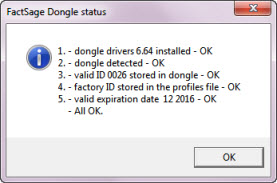
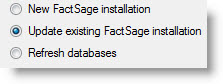
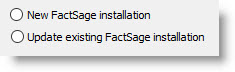
This was first introduced in FactSage 8.0.
Each time FactSage is run a check is performed to make sure the important installation files (principally *.exe and *.dll)
have not been inadvertently deleted.
The *.exe and *.dll files are regularly vetted for viruses via www.virustotal.com
that has access to over 70 antivirus software.
Whenever the antivirus software reports suspicious behavior in one of our files
we try and contact the antivirus vendor and report the file as a false-positive.
Physical property calculations and Thermal conductivity of microstructures.
2. Modules:
In the FactSage Main Menu click Tools > FactSage Updates
to display the following options:
- for details on the following options
- to list the files that can be updated
- to update/refresh your FactSage 8.1 expiration dates
This avoids the necessity to manually download and install an updated Profiles81.ini.
(Note, this update operation can now be done automatically - see Automatically update Profiles81.ini below).
- to update and install the latest FactSage 8.1 patches.
This avoids the necessity to manually download and install the FactSage 8.1 patches.
- the most recent FactSage 8.1 Package (CD-FactSage81.exe)
with the latest profiles file, Profiles81.ini.
- this will be available after FactSage 8.2 has been released at a future date.
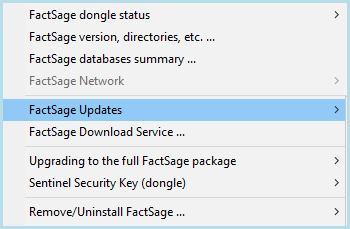
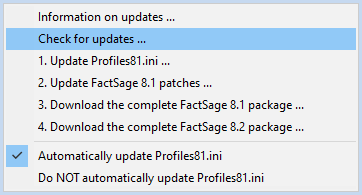
![]() Automatically update Profiles81.ini
- this option is new in FactSage 8.1
Automatically update Profiles81.ini
- this option is new in FactSage 8.1
- when necessary the latest Profiles81.ini is updated
and the FactSage 8.1 expiration dates are automatically refreshed.
Any new special database FSstel, FTlite, SpMCBN, etc. and dongle will be refreshed at the same time.
This is the recommended setting.
- in order to update Profiles81.ini you must first select
Check for updates ...
and then select 1. Update Profiles81.ini.
This setting is not recommended.
For the updating to succeed the following conditions must be satisfied:
- you are running FactSage 8.1 as a standalone or server installation i.e. not network client installation
![]() Automatically update Profiles81.ini the latest profiles file is downloaded and installed.
In such a case you are notified that the following operations will be performed:
Automatically update Profiles81.ini the latest profiles file is downloaded and installed.
In such a case you are notified that the following operations will be performed:
![]() Automatically update Profiles81.ini
the latest profiles file is downloaded and installed as shown above.
Automatically update Profiles81.ini
the latest profiles file is downloaded and installed as shown above.
However, if you have NOT checked
Automatically update Profiles81.ini
when necessary an 'Updates are ready.' message is posted in the FactSage Main Menu.

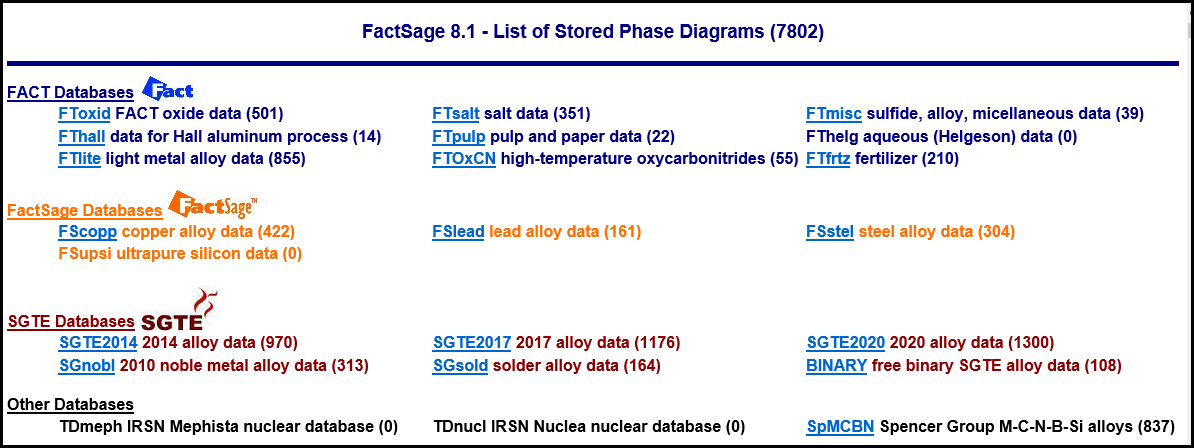
The link What's New in View Data has been updated and
gives a summary of the more important programming changes in View Data that have appeared
since FactSage 6.1 (2009) until now FactSage 8.1 (2021).
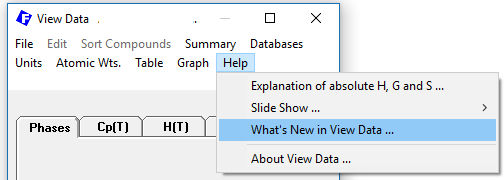
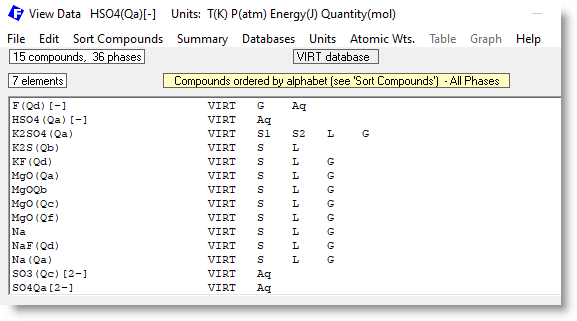
In FactSage 8.1 it is possible to create private databases containing "virtual elements" Qa, Qb, Qc ... Qz.
The link What's New in Equilib has been updated
and gives a summary of the more important programming changes in Equilib that have appeared
since FactSage 6.1 (2009) until now FactSage 8.1 (2021).
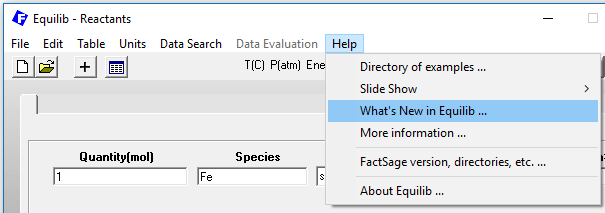
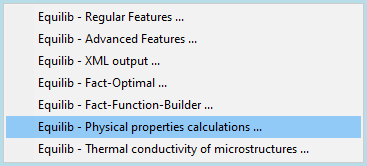
Both Equilib Slide Shows - Regular Features and Advanced Features - have been updated.
Where necessary the text has been revised and new screenshots have been prepared to reflect the changes.
Equilib - Thermal conductivity of microstructures
Equilib - Physical property calculations .
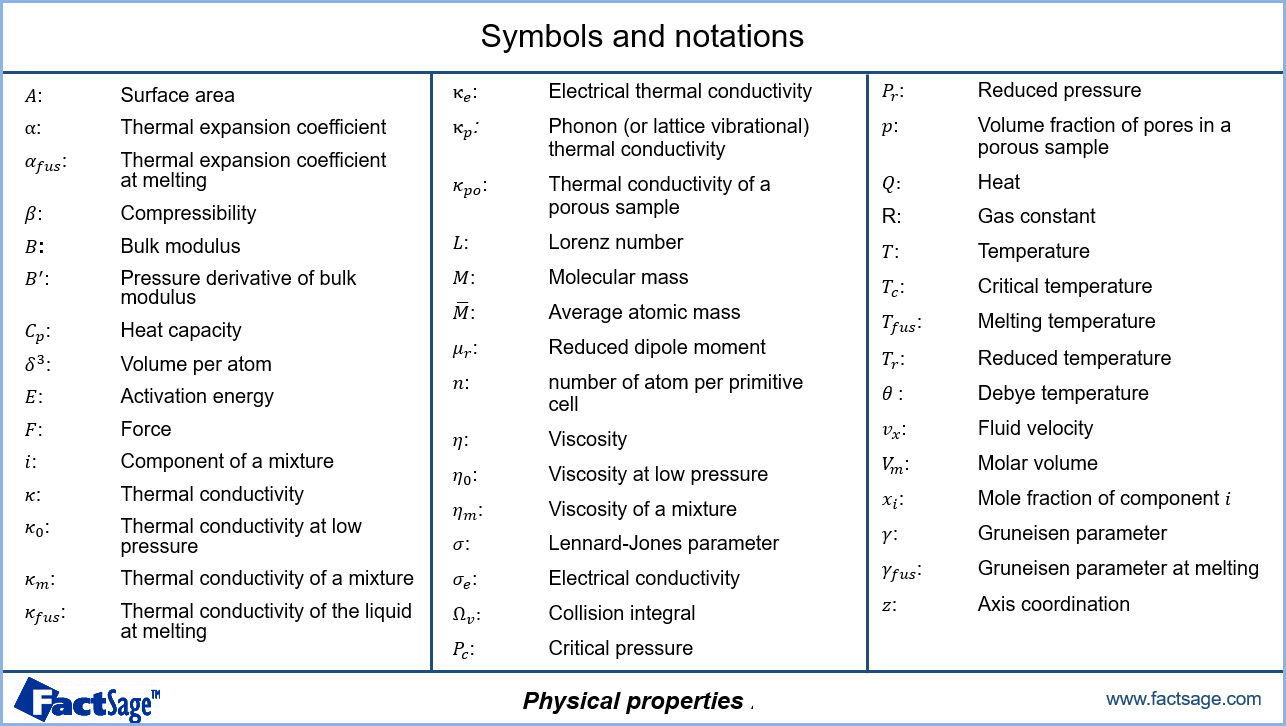
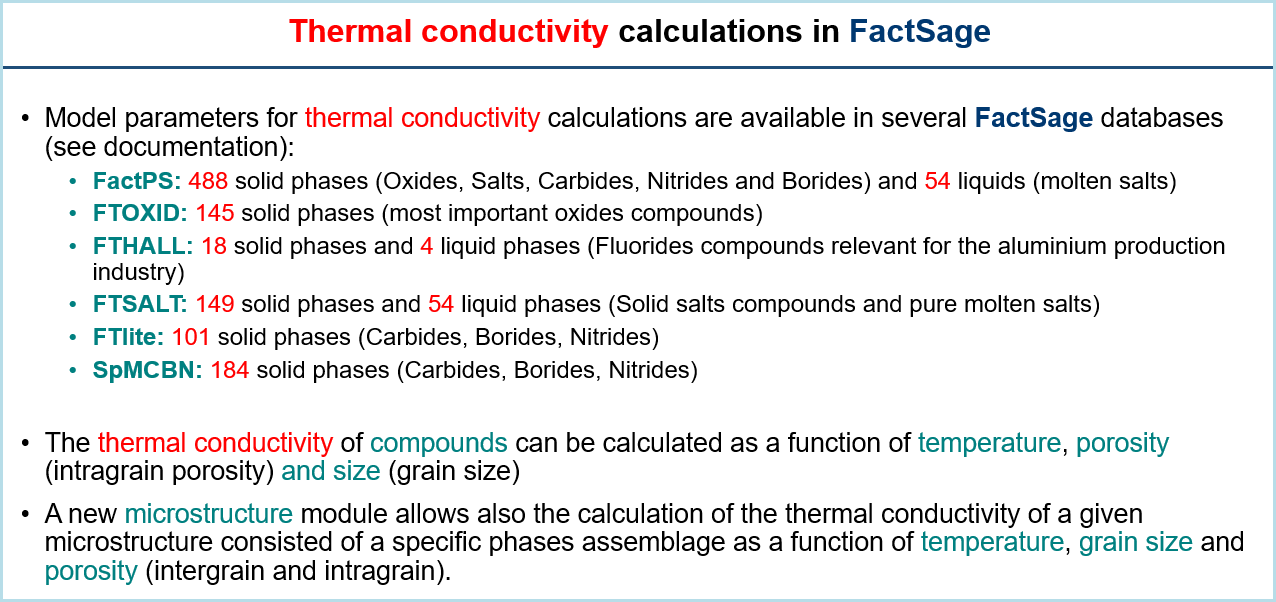
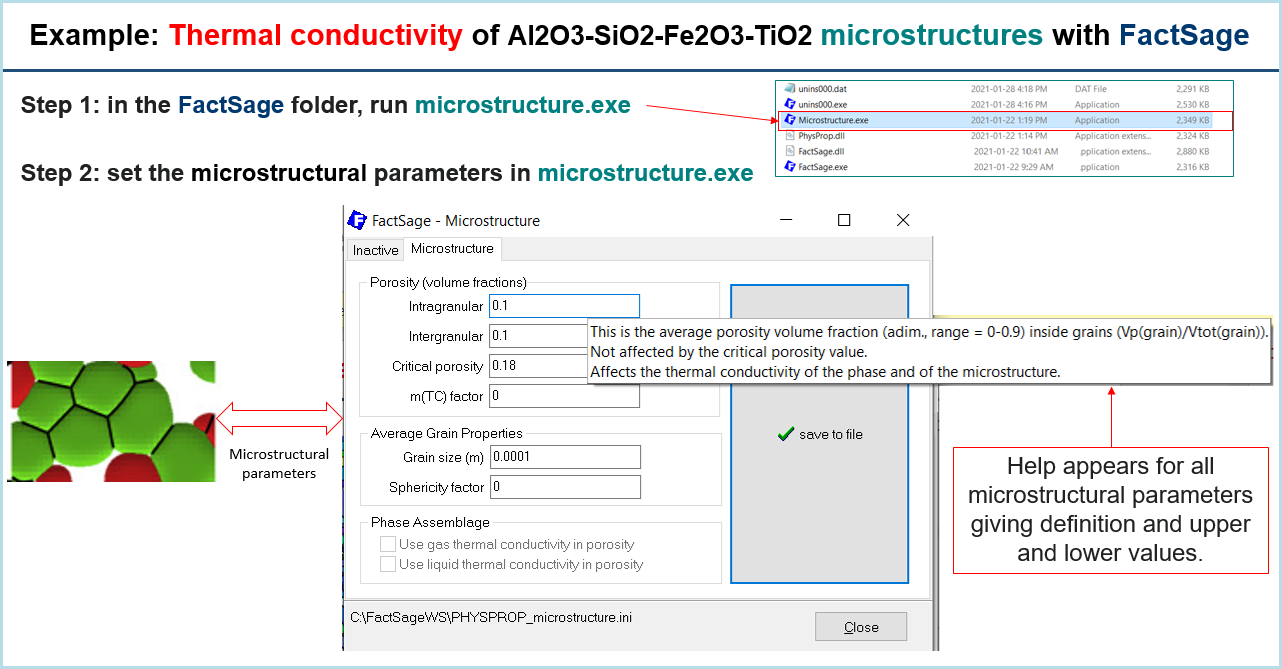
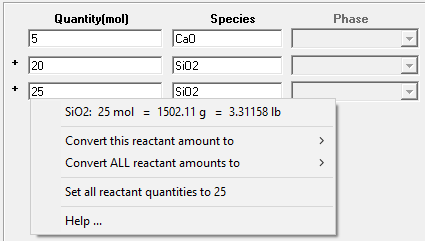
FactSage 8.0
In FactSage 8.1 new options have been inserted:
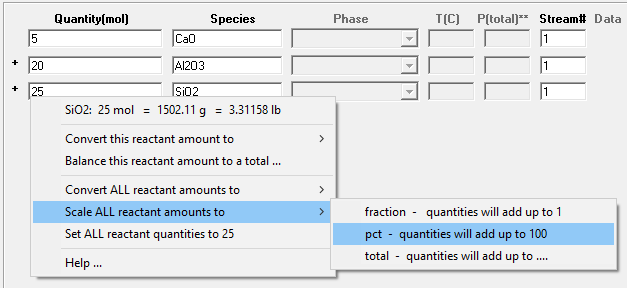
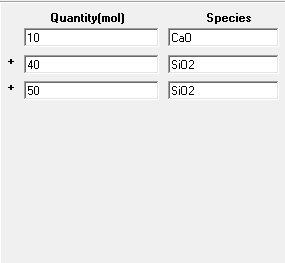
FactSage 8.1
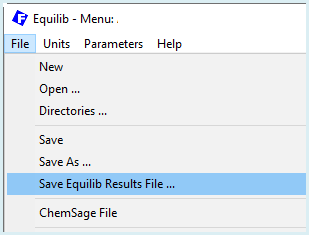
In the Equilib Menu Window there is a new option to save the Equilib Results File *.res
if the results have been calculated.
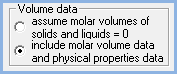
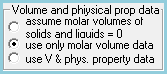
- aqueous solution with redox reactions prohibited
New examples have also been stored in Equilib:
Reactants Window > File > Directories > Slide Show II - Advanced Features.
- refer to files 15.2 - 15.10.
- heating in a crucible that partially reacts with its contents
- preventing unwanted reactions
- preventing internal equilibria within a spinel phase
- following the course of a reaction with time
- paraequilibrium calculation
- surface tension of a solution
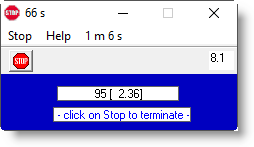
By pressing the 'STOP button' in the STOP Window you can terminate
Equilib (and Phase Diagram) at any time.
If the program gets hung up or refuses to quit, go to the FactSage Main Menu Window.
At the top click 'Tools > Reset programs ...' and follow the instructions on how to 'kill' (terminate) the program.
- the STOP Window is now always kept on top - that is, it is no longer hidden by other Windows.
To hide the STOP Window simply click its minimize button '-'.
This new position is then used the next time the STOP Window is displayed.
'Run Macro' has been added to the Menu of the Equilib Reactants Window.

MACRO_SHOW [TOP BOTTOM LEFT RIGHT]
- show the macro window (also see MACRO_HIDE)
- MACRO_SHOW TOP - place macro window at the top center
- MACRO_SHOW BOTTOM RIGHT - place macro window at the bottom right corner. New in 8.1
SET PARAMETERS TIME_CALC_SECS_LIMIT '0 - 86400'
- stop the calculation after TIME_CALC_SECS_LIMIT exceeded
- this redefines the 'time limit' posted in the STOP Window
$SOLGAS - compilator and date ex: "Lahey_2020-12-18" "Intel_2020-12-18"
- used by FactSage developers, new in 8.1
Species:
- $E_s?*$ - product species * = 1 - 5000; ? = a, D, d, E, f, g, h, l, N, n, R, s, W, w, X ...
- these values are only defined after the equilibrium has been calculated (CALC) i.e. $E_OK$ = 'OK'
$E_so*$ = species "o" flag in Equilib Results; assumed to have zero molar volume (1=True, 0=False)
$E_sT*$ = species "T" flag in Equilib Results; data are extrapolated above maximum T limit (1=True, 0=False)
$E_sV*$ = species "V" flag in Equilib Results; modeled with an equation of state (1=True, 0=False)
Examples of "o" "T" "V" flags are given in the updated EquiEx_List_Results.mac
located in the Macros Folder.
Elements: - atomic numbers expanded to 132 (was 99)
- updated $ELEMENT_NAME('atomic number') $ELEMENT_NUMBER('name')
- new $ELEMENT_NAME-FULL('atomic number') $ELEMENT_NUMBER_MAX
for up to 132 elements including "virtual elements".
Example is given in the new EquiEx_List_Elements.mac located in the Macros Folder.

Section 20 Example 15: Optimizing the viscosity under composition and properties constraints
Section 21 Example 16: Freezing Range
and the total number of slides is now 141 (was 129).
In the FactSage Main Menu Window click Documentation for detailed information on the public compound and solution databases.
KClO4(liq), Na2Ca3Al2F14(s), Na4Ca4Al7F33(s), NaClO4(liq)
The FThall database contains the elements Al-Mg-Na-Li-Ca-F-O-C.
It is used for thermodynamic and phase equilibrium calculations involving liquid metal - cryolitic bath -
Al2O3-based oxides in alumina reduction electrolysis cells, and for molten aluminum treatment with fluoride fluxes.
Solid carbides 23 phases:
WC, ZrC, Fe3C_S1, Ti2C, Ta2C, Nb2C, Mn7C3, Mn5C2, Fe5C2_S2, Fe7C3, Cr23C6, Cr7C3, Cr3C2, Cr3C, BaC2_S1, BaC2_S2, Cr2C, SrC2, AlTi2C, AlTi3C, Fe6W6C, Mn3AlC, Mn5SiC
The FToxid databases contain data for pure oxides and oxide solutions
of over 20 elements as well as for dilute solutions of S, SO4, PO4, H2O/OH, CO3, F, Cl and I
in the molten (slag) phase.
Li, Na, K, Rb, Cs, Mg, Ca, Sr, Ba, Mn, Al, Fe(II), Fe(III), Co, Ni, Zn, Pb, La, Ce, Th,
U(III), U(IV), Pu(III), Pu(IV), Cr(II), Cr(III), Mo(V)
FSstel covers a wide range of commercial grade carbon steels and stainless steels, and new high advanced steels under development.
With the addition of hydrogen (H) in FactSage 8.0 the database contains 32 elements:
Al, B, Bi, C, Ca, Ce, Co, Cr, Cu, Fe, H, Hf, La, Mg, Mn, Mo,
N, O, Nb, Ni, P, Pb, S, Sb, Si, Sn, Ta, Ti, V, W, Zn, Zr
In summary, in FSstel the following systems have been updated
In FactSage 8.1 the FCC, BCC, Sigma and Laves C14 solutions in many ternary
and multicomponent systems
including the Co-Cr-Fe-Mn-Ni-V-W system have been added or updated for the
high alloyed steel applications and high entropy alloys (HEAs) applications.
Al-Hf, B-Si, Bi-Cu, Bi-Sn, C-Ca, Co-Mg, Co-P, Co-V, Co-Zn, Co-Zr, Cr-Sn, Cu-W, Fe-Hf, Hf-Si, Mg-Ni, Mg-Sn,
Mg-Zn, Mn-Mo, Mn-Nb, Mn-W, Ni-Sn, Nb-Ta.
Al-Nb, Co-N, Fe-Mo, Mo-V, Ni-Sn, Sb-Zn, Ta-V, W-Zr, etc.
Al-Fe-Zr, C-Co-V, C-Cr-Mn, C-Cr-Mo, C-Cu-Fe, C-V-W, C-W-Zr, Co-Cr-Fe, Co-Cr-V, Co-Fe-V, Co-Fe-Zn, Co-Ni-V,
Co-N-W, Cr-Fe-Mo, Cr-Fe-W, Cr-Mn-Ti, Cr-Mo-Ni, Cr-Ni-W, Cu-Fe-Ni, Fe-Mn-Nb, Fe-Ni-Si, Fe-Ni-Zr, Mo-N-Nb, etc.
The SGTE(2020) database represents a significant update and revision of the previous SGTE(2017) alloy database.
Ag, Al, Am, As, Au, B, Ba, Be, Bi, C, Ca, Cd, Ce, Co, Cr, Cs, Cu, Dy, Er, Eu, Fe, Ga, Gd, Ge, H, Hf, Hg, Ho, In, Ir, K, La, Li, Lu, Mg, Mn, Mo, N, Na, Nb, Nd, Ni, Np, O, Os, P, Pa, Pb, Pd, Pr, Pt, Pu, Rb, Re, Rh, Ru, S, Sb, Sc, Se, Si, Sm, Sn, Sr, Ta, Tb, Tc, Te, Th, Ti, Tl, Tm, U, V, W, Y, Yb, Zn, Zr
SpMCBN contains assessed thermodynamic parameters for binary and ternary alloys of high-temperature materials containing carbon, nitrogen, boron, and silicon. The alloys comprise the following systems:
Me1-Me2-C, Me1-Me2-N, Me1-Me2-B, Me1-Me2-Si, Me-C-N, Me-C-B, Me-C-Si, Me-N-B, Me-N-Si, Me-B-Si, Me1-Me2-Me3
B, C, N, Si with
Co-Nb, Co-Zr, Fe-Hf, Fe-Nb, Fe-Re, Fe-Tc, Ni-Ta, Re-W
SpMCBN Binary Assessments
- see the partial listing on the right
- see the partial listing on the right
For a complete listing of all the SpMCBN Binary Assessments click
all listings
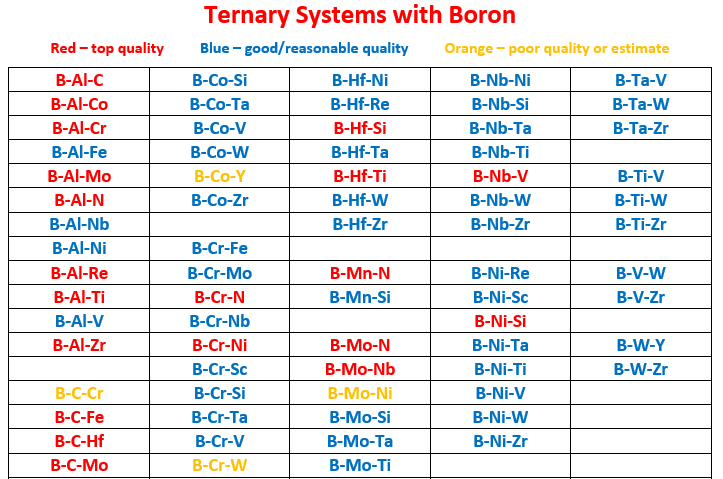
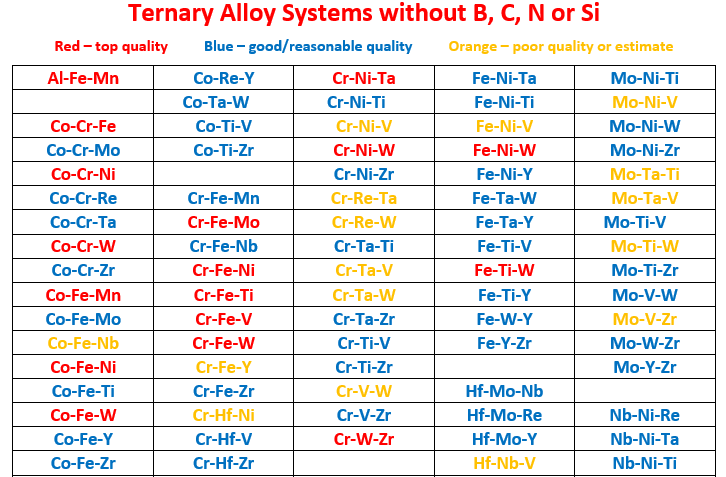
Al-Fe-Mn
A further development of the SpMCBN Database in FactSage 8.1 is represented by the introduction of
volumetric and thermal conductivity parameters for 184 pure solid phases. Volumetric properties (density at 298.15K, volumetric thermal expansivity, compressibility and derivative of the Bulk Modulus) and thermal conductivity parameters (based on the Debye Temperature, Gruneisen Parameter, and atoms per crystallographic cell) are now available for the following carbides, nitrides and borides:
(In order to calculate these properties you must select the "use V & physical property data" option in the Equilib Menu Window.)
The total number of stored SpMCBN phase diagrams is now 837 (cf. 740 in 8.0)
TDmeph was revised in FactSage 8.0.
It is a special database developed for new generation nuclear fuels containing the following 14+2 elements:
O, U, Pu, Zn, Fe, Si, C, Ba, Ce, Cs, La, Mo, Ru, Sr + Ar, H.
TDNucl was revised in FactSage 8.0.
It contains the following 18+2 elements:
O, U, Zr, Ag, In, B, C, Fe, Cr, Ni, Ba, La, Sr, Ru, Al, Ca, Mg, Si + Ar, H
Screenshot showing the summary of public databases in FactSage 8.1.
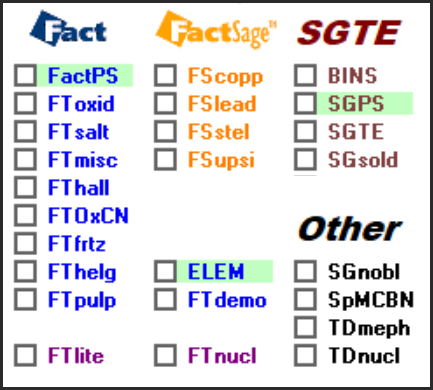
4. Previous FactSage Versions
The following are summaries of the more important programming changes in
Equilib, Phase Diagram, Macro Processing and Databases that have appeared in
FactSage 6.1 (2009), FactSage 6.2 (2010), FactSage 6.3 (2012), FactSage 6.4 (2013),
FactSage 7.0 (2015), FactSage 7.1 (2017), FactSage 7.2 (2018) , FactSage 7.3 (2019) and FactSage 8.0 (2020).
The following are summaries of the more important programming changes in each release.